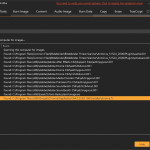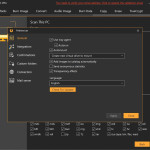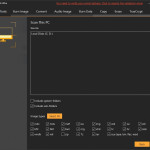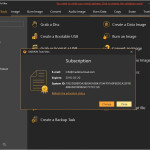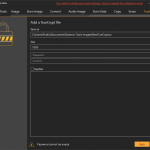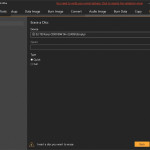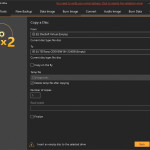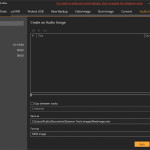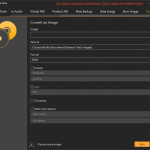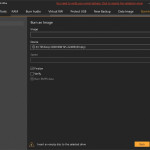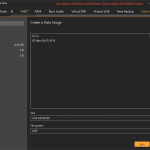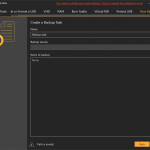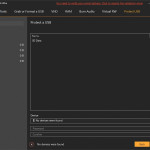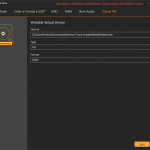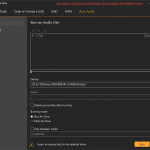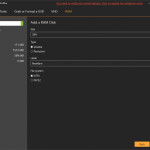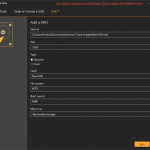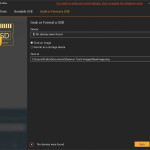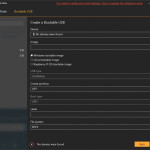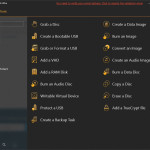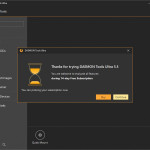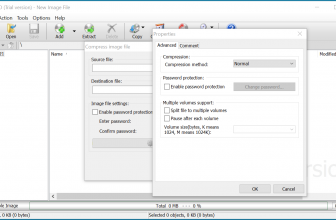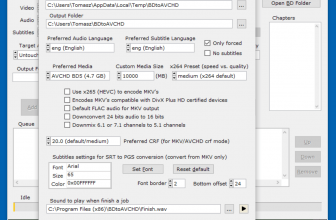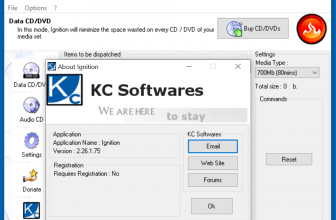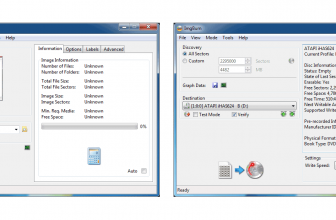DAEMON Tools Ultra is a downloadable program which is useful if you want to create and work with virtual drives. It is used to create images in various formats such as ISO, MDF, BIN. It allows you also to create bootable USB devices The manufacturer of the software is Disc Soft Ltd. In addition to the ability to install various types of images on the computer, the program also allows you to emulate virtual drives like HDD, SCSI, DT or IDE. The tool allows you to convert, compress, protect, and record images and create virtual images from discs or other audio files.
How to Download DAEMON Tools Ultra
The program can be downloaded by clicking the Download button at the end of the review. It is important to remember that the program is distributed in the free trial version, which means 14 days of free use after downloading and installing the application. The installation file is a little bit over 30 MB.
DAEMON Tools Ultra – the New Features
The new features in the application are backing up files and creating bootable USB devices. When it comes to the backup, you can save a copy of your data to the disk, virtual disk (VHD) or to a TrueCrypt container, which will ensure its encryption. The backups can be created automatically by using the scheduler module. You have full control over once created tasks and you can modify them freely. The information on the progress of your backups can come to you by e-mail.
When it comes to saving bootable images to USB, creating them is very easy and you can do it with just a few clicks. This functionality will be useful, for example, when we want to create a boot disk for the system (for diagnostics and repair). For the geeks out there, you can also create live USB devices and Raspberry Pi OS cards as well as boot to UEFI or BIOS. There is also a possibility to work with GPT or MBR partitions.
DAEMON Tools Ultra – the Features of the Program
DAEMON Tools Ultra offers users a dozen easily accessible tools. All you have to do is enter the Tools menu to see the following commands: Grab a Disc, Create a Bootable USB, Grab or Format a USB, Add a VHD, Add a RAM Disk, Burn an Audio Disc, Writable Virtual Device, Protect a USB, Create a Backup Task, Create a Data Image, Burn an Image, Convert an Image, Create an Audio Image, Burn a Data Disc, Copy a Disc, Erase a Disc, and Add a TrueCrypt file.
Grab a Disc and Add a VHD
DAEMON Tools Ultra 5 allows you to mount disc images and virtual disks (even iSCSI). Thanks to this, the user can create a virtual warehouse for storing CD, DVD and Blu-ray images. The application allows you to connect up to 32 disks at once or create VHDs (virtual hard disks with dynamic or fixed disk space). DAEMON Tools Ultra allows you to create CDs, DVDs and Blue-Ray (and compress them), password-protect them and divide them into packages.
Add a RAM Disk
In addition, the program can be used to create and mount virtual RAM disks that use physical memory and to connect to different USB devices. It is worth noting that RAM Disks can store temporary Windows files (and other files you can think of), which increases the efficiency of work with the system and programs. In DAEMON Tools Ultra, it is also possible to use the feature of synchronizing virtual RAM disks with virtual hard disks VHD, which allows re-use of configured RAM disks after rebooting the computer. VHD disks will be saved as HDD or removable media during the mounting process. Thus DAEMON Tools Ultra 5 is also a tool that will speed up your computer.
The Program Interface
A great advantage of the program is a simple and functional interface and the ability to support many formats. The tool has a modern and elegant design and is intuitive to use. The users have an option to display the application window in three color schemes. The program also offers its own desktop gadget that allows you to use the main program options. DAEMON Tools Ultra also integrates with the Windows system tray. Disc Soft guys have also taken care to help the users in case of any problems and have provided help on the official website of the program.
Additional Configuration
DAEMON Tools Ultra requires installing SPD when mounting images installed on SCSI or IDE devices. After installing the SPTD driver, it is necessary to restart the system. Also, for the program to run in Windows XP, it is necessary to install Service Pack 2 or 3. In the case of Windows XP with Service Pack 3, the program will only work in the 32-bit version of this system.
Other Versions of the Program
DAEMON Tools Ultra is by far the most feature-packed version of this popular application. Some of the features it has didn’t make it to DAEMON Tools Lite Personal (which is basically the free version of the program with all the additional paid add-ons installed). Compared to it, Ultra has three additional functionalities – creating Live USB devices, running several simultaneous wizards and creating backups. A yet smaller number of features can be found in DAEMON Tools Pro (when using this program, among other things, you will not create USB boot devices or RAM disks). The most cut-off in functionalities is the free DAEMON Tools Lite. The latter program has only basic features – mounting disk images, mounting VHD and TrueCrypt files, grabbing images from optical media, organizing images, and emulating up to four DT drives and one SCSI.