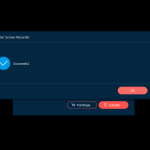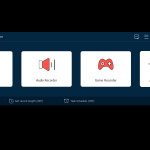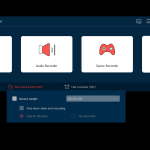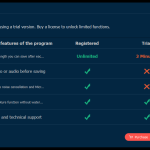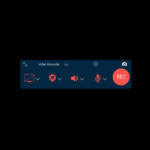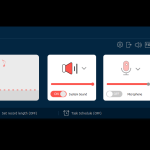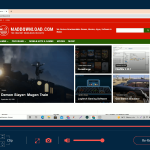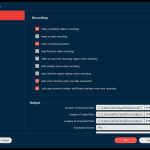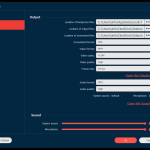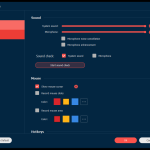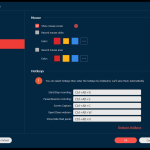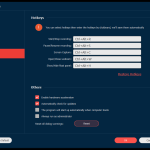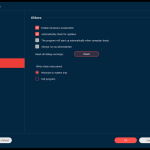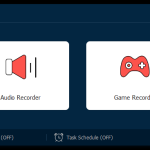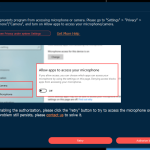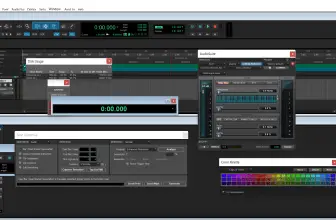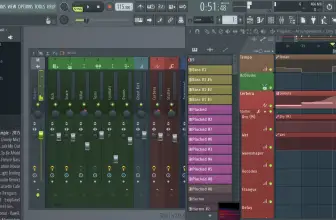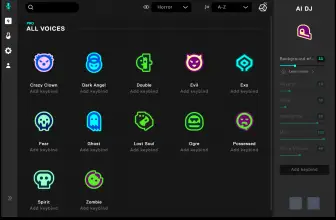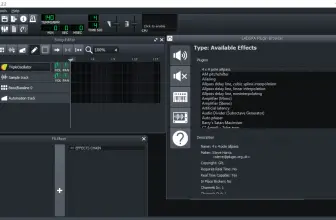If you need to record what you are doing on your computer then AnyRec is just what you have been looking for. This is free to download (you have to pay for the full version)and it is one of the easiest to use screen recording programs I have used. No matter if you are a gaming streamer or someone like a teacher who needs it for more professional reasons, AnyRec has you covered.
How to Download AnyRec Screen Recorder
To download the program for your Windows on macOS, click on the Download button that is located below this review.
The Program Review
The way this works is that you record what you want to record and then you can turn that into a video (for example MP4) or just a sound file (for example MP3) that you can then easily share with others or replay for yourself. What drew me to AnyRec was that it has a fantastic reputation online, you seriously have to dig very deep to find people who have a strong negative opinion about this.
There are many different ways that you can use AnyRec, but I wanted to highlight a few of the ways that I thought it was pretty interesting. If you are a YouTuber who needs to record video games footage, AnyRec is perfect for you. It could not be any easier to use and it has some fun features to let you add in effects and so on to give it a more personal touch.
My wife is a teacher and while the whole Covid-19 thing is settling down a tad where we live. On occasions, she still has had to offer virtual lessons for some students. With this, she is able to very quickly, easily, and professionally record a lesson, a demonstration, or something like that for her students to follow. It is not just easy to record, but also very easy for her to share it as well.
For those who run a business, AnyRec is going to come in very handy. You can record a presentation and then quickly share it with people on platforms such as Skype and Zoom. You can make it as professional as you like, or you can quickly throw something together. At the end of the day, your recording can be as good as you want it to be.
I was very impressed with how easy this was to use. I know for me; I would just hit the record button in the program and go from there. However, as I touched on before, you can do a bit of editing here if you like to make it more professional or more fitting to your own personal style.
AnyRec Screen Recorder – The Features
Drawing in Real-Time
You can use AnyRec Screen Recorder to add real-time drawings, text, or arrows to your recording video or screenshots. You can customize the drawings and change the style of drawing lines.
Recording the Mouse
You can use AnyRec Screen Recorder to perform mouse recording. The mouse cursor will be shown and you can record the mouse clicks or the mouse movements on the workspace. On top of this, you can also customize the recorder color.
Custom Hotkeys
You can choose to have special hotkeys to use the main features of the program such as starting or pausing the recording.
Trimming
AnyRec Screen Recorder gives you also the powerful capability to preview and trim the recorded video with custom start and stop times. You can use the trimming function to delete or unnecessary fragments in the recording.
GIFs
Another example of a powerful and useful feature in this program is the possibility to save a video recorded into a GIF animation. Statis screenshots can be saved to GIFs too!
Scheduling
The program is very powerful and convenient in many aspects. For example, you can have scheduled recording by setting the task name, start/stop time, record length, etc. You can also auto-record video or audio when you are playing a game or working with other applications. You just need to set the task name and parameters for the task in advance in order to achieve your goal.
Predefined Recording Length
If you choose so: the recording will also stop automatically when the defined record length is reached. This is an interesting feature and it makes sense to use it if you know how long the recording is going to to take (for example you are recording a movie or a sports event)
The Bottom Line
I really was very impressed with this AnyRec Screen Recorder! I can hand on heart say that if someone asked me about a program to record their computer, AnyRec would be what I told them to use. At the end of the day, this is free to use so you have nothing to lose at all by trying this thing out to see if it is for you.