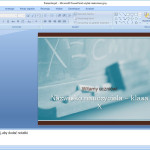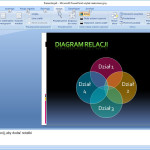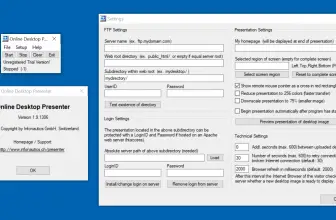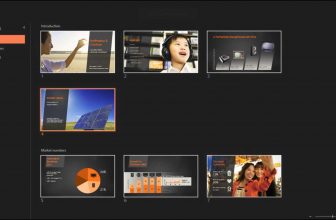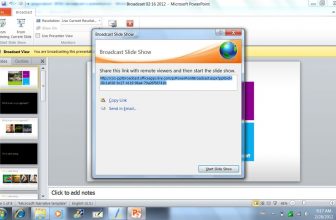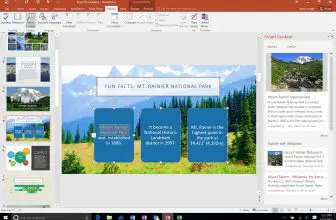Microsoft PowerPoint 2007 allows you to design high-quality multimedia presentations. The program is available as part of the Microsoft Office 2007 suite was released on January 30, 2007. PowerPoint can be downloaded directly in a digital version.
What’s New in Microsoft PowerPoint 2007
With Microsoft Office, 2007 new file formats that are based on XML code have made their debut. This change also applies to PowerPoint 2007 files, which have become smaller and more efficient due to compression.
In addition, in version 2007 the Ribbon menu has been introduced which has replaced the classic user menu. The Ribbon menu contains commands have been grouped into the appropriate categories. At the same time, the presentation functions have been also improved. In PowerPoint 2007, there is no need to select a color or style of elements such as tables, graphics or charts separately.
There are plenty of options for formatting presentations. This is achieved because of the Themes and Quick Styles tools that make the presentation creation process much simpler. After choosing the right theme, the rest of the elements (such as background, text, graphics, charts, and tables) are visually adapted. In addition, the presentations cam get non-standard slide layouts quite easily. Thus, there you are not dependent on predefined templates.
The Program Versions
PowerPoint 2007 can be used on mobile devices with the iOS, Android, and Windows operating systems. In addition, people just starting their adventure with PowerPoint can download an interactive guide to the program, which is available for free. Microsoft PowerPoint 2007 is available in the following editions of the Microsoft Office 2007:
- Microsoft Office 2007 Basic,
- Microsoft Office 2007 Home and Student,
- Microsoft Office 2007 Standard,
- Microsoft Office 2007 Small Business,
- Microsoft Office 2007 Professional,
- Microsoft Office 2007 Professional Plus,
- Microsoft Office 2007 Ultimate,
- Microsoft Office 2007 Enterprise.
How to Create Presentations in PowerPoint 2007
When creating presentations, for the sake of readability, you should not put more than 5-6 lines of text on the slide. The program also allows you to gradually display items on a slide with the use of slide transitions. When creating presentations, it is worth to keep a certain chronology and start by specifying the number of slides, then indicate the layout of the content, and only after this stage go to the selection of the theme (on the Project tab).
There is also the option of changing the color of a specific theme. To do this, use the Colors, Effects and Background styles buttons on the Project tab. While working on the presentation, on the View tab, select Slide Sorter or Slide Master (which will allow you to duplicate one theme to all slides). You can also change the order of the slides as you like.
It should be emphasized that there is no possibility of using the program for a long time without buying a key.