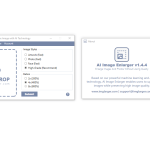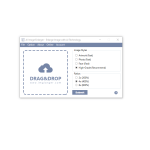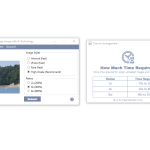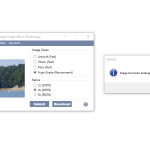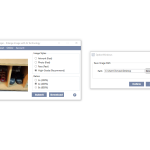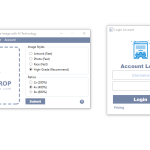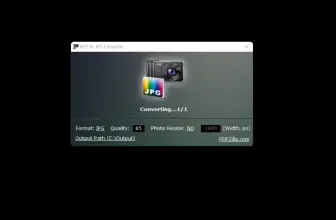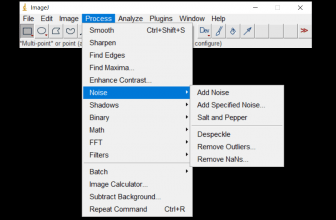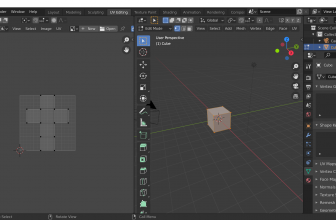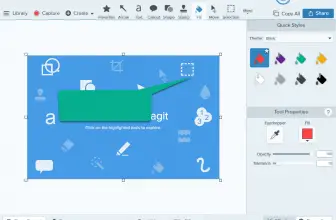Today I am taking a closer look at the AI Image Enlarger software for Windows. It is worth noting that while I am checking out the Windows version, there is also a Mac version available and both are free. You know when you have a small image and want to enlarge, but then it is a pixelated mess? Well, that is what this piece of software is here to help you with.
How to Download AI Image Enlarger
You can download the program as a .dmg executable for your Mac or as an .exe for Windows. There is also an Android version. Click on the Download button and make your choice.
The Program Review
The online version of the tool lets you process up to 5 MB images with resolution no larger than 1200×1200 pixels. This software allows you to increase the size by 2X and 4X without losing any image quality. We have all tried to enlarge an image ourselves for a web page, presentation, paper or even just Facebook and then be disgusted with how awful it looks.
Downloading the AI Image Enlarger was super easy and thankfully no other hidden software was included with it. Once downloaded I had a desktop icon and I was ready to get going. It is worth noting that the image you have on your computer has to be less in width and height than 1200 pixels or it will require you to log in to change larger images, which is fair enough.
Once you boot up the software it could not be any easier to use. You can either drag and drop an image from your computer or add it via the menu at the top. From here you can decide what size you want; you just click the size and that is that. Then you have to pick the image style you want.
You have a choice of four image styles of which you can use. The image styles are artwork, photo, face and high grade. It says that high grade is recommended and, in all honesty, I am not sure what the point of the other three is, but hey they are there if you want them. I would just stick with high grade.
Once you are ready to go hit the submit button and you are ready to go. It says that the other three are “fast” however, the high-grade one took just a few seconds so again I would just recommend that you use that. I noticed that the file destination path was the desktop as default which is something I really did appreciate, but you can change this in the options if you want.
On the bar at the top of the software you have and online and account option, but this is only if you want to register. I found that for general use and for the average joe, you will probably be fine just using this offline. In all this is a great and handy piece of software that is easy to use and completely free! So, if you need to enlarge small images, but keep the quality big check this out.