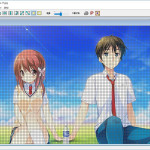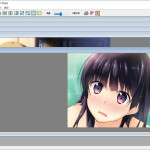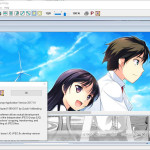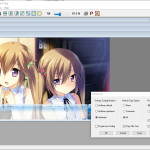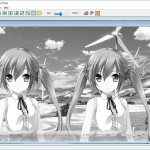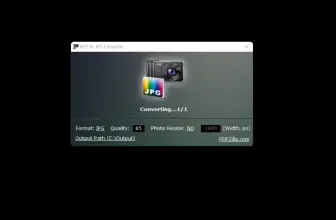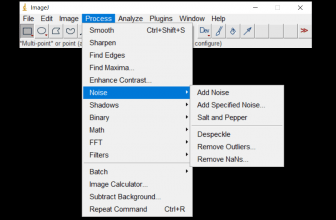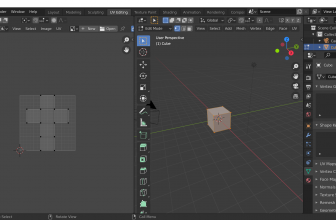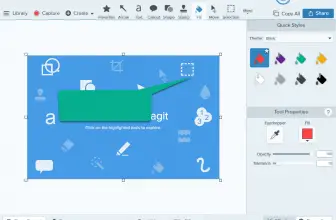Jpegcrop is a tool to work with images in JPEG format without the risk of reducing the original quality. JPEG images are processed with no degradation. Thus this free software can easily perform image processing such as left / right inversion, upside-down rotation, 90-degree rotation, 180-degree rotation, trimming, monochrome correction etc. All is done simply by pressing the “JPEGcrop” button.
How to Download Jpegcrop
Jpegcrop can be downloaded for free. To start downloading, click on the button below the review.
The Program Review
The software allows you to crop, flip and rotate images, ensuring that after the editing process, the original file retains the unique quality. Jpegcrop contains an image clipping module that supports pre-set file sizes that can be cut into different sizes for printing or screens. Image editing without loss of quality is achieved by eliminating data that is cut without recompression.
Jpegcrop also enables you to mask the cropped picture areas and see the metadata of the output files. The program is ideal for simple actions with images and requires minimal use of system resources.
The Installation
- Unzip the downloaded “jpegcrop.zip”.
- Execute “jpegcrop.exe”.
- Now the program will be installed.
Main features
Here are the main features of Jpegcrop:
- Editing images without losing original quality
- Cut, cut and rotate
- Image cropping
- Grayscale filter
- Grid display
- Crop Mask
- Monochrome
- Rotate 90 degrees.
- Flip horizontal
- Flip upside down
- Target inversion
- Reverse object inversion
With Jpegcrop, you can cut out your JPEG photographs and keep only the part that interests you the most. This can be done in a quick way.
You can work with several images at once, making the changes individually, and then cut all the pictures at once, in addition to rotating them to the side.
Jpegccrop offers you a varied list of aspects to work with. This will make it very easy to adapt the cuts to the photographic paper formats or your web page and without loss of quality.
The Jpegcrop Windows application was initially developed to provide a comfortable interface for the new interactive jpegtran user – crop feature. Jpegcrop has developed an almost complete user interface replacement for jpegtran, and, in addition, for the demonstration of the largest djpeg – scale function.
You can use Jpegcrop to visualize the images, the crops or make different transformations to them: rotate, flip, transpose, etc.
The Guide on How to Use Jpegcrop
- When performing rotation/inversion processing, select the processing to be executed from the “Transform” menu.
- (After executing the process, select “Original” when you want to restore after all.)
- JPEG format seems to process data by dividing the data into “8 × 8” blocks, When the length × width size is not a multiple of 8, the half-end portion may remain unprocessed.
- To crop an image, drag the part you want to cut out with the mouse.
- If necessary, you can also grayscale the image from Options -> Grayscale Reduction.
- Also, if you select “File” -> “Preferences” -> “Progressive Coding”, you can output the image in progressive JPEG format.
- To optimize the data or delete the marker, open “File” → ” Preference ” and set “Entropy Coding Method” to “Huffman optimized” and “Marker Copy Option” to “None”
- When “Arithmetic” is selected, data can be compressed more than with “Huffman optimized”.
- Finally, save it with an appropriate name from “File” → “Save frame as …” OK.
- By the way, it is also possible to overlay a grid line on the image or to enlarge/reduce the image and edit it.
More Advanced Features of the Program
- Save With Zoom – saving the image taking into account the current zoom level of the view, the JPEG SmartScale extension is required to open such a saved file – this option is not recommended due to the low popularity of the extension).
- Endpoint Snap – a frame or eraser graphic is pulled to the MCU block grid – the recommended option because it allows you to get complete MCU blocks in the output image.
- Transform Trim Edges – incomplete MCU blocks on the edges of the image are not processed – this is important eg when rotating graphics, if this feature is turned off, unwanted stripes may appear on the edges of the rotated image, etc.
- Entropy Coding Method – the selection of the entropy coding method. The option does not affect the quality of graphics, transcoding between different methods does not contribute to the deterioration of the visual properties of the image. You can enable the Huffman method or the optimized Huffman method (slightly better compression, but also higher memory requirements and slower performance, it works best with small JPEG files and in progressive coding). There is also an arithmetic method that offers the best compression, but this way of coding is not so popular and there may be problems opening up JPEG files created with it.
- Progressive Coding – a JPEG image consists of many prints with increasing graphics quality. This option is useful for transferring files through a low-performance communication link – the first prints will arrive faster than the entire JPEG file, the poorer image quality will be corrected after a short time with the next slides.
- Marker Copy Option and Copy File Time – options related to copying EXIF metadata, comments and time stamps to output files.
- Processing Mode – during the reading of non-typical source files, various irregularities may occur, resulting, for example, in the overwriting of the input file. The option allows you to control the operation of the program in the event of irregularities detected in the source JPEG.
- 16-Bit Dither (FixPix) – the FixPix algorithm increases the quality of True Color image display (2424-bitcolor depth) in screens using the High color mode (116-bit color depth). Thanks to FixPix, the gradients are much smoother and the artifacts associated with the so-called banding of colors should not occur.
- Zoom Reload – option related to the better display of output images in zoom mode.
The program interface has a very ordinary layout. Because of this even less advanced users should be able to cope with basic application support without major problems, however, some settings require a wider knowledge of coding JPEG images. On the Jpegcrop developer site, you can read the details of all program functions. It is worth adding that the program does not require installation.
The pictures used in the gallery for this program come from the great anime visual novel If My Heart Had Wings.