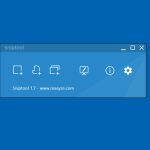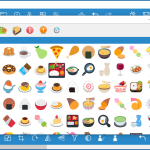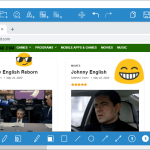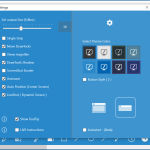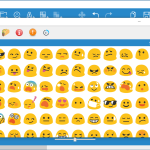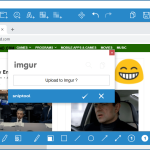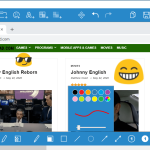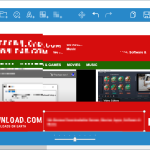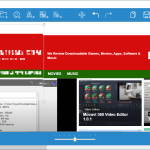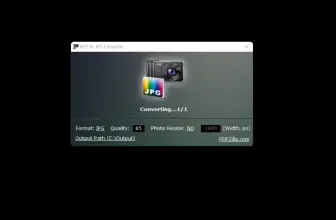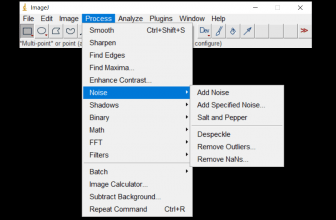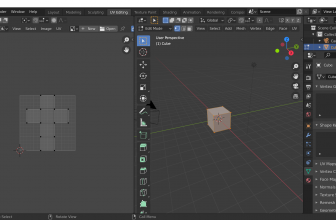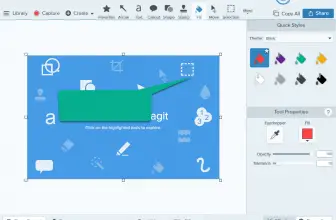Sniptool is generally known as a screen capture that helps to take images of selected areas. If you want to take a screenshot, but couldn’t find a reliable program, this one is the right choice for you. Within a few seconds, you can capture different screenshots.
In addition, if you want to capture multiple pictures, then you can do it easily and can add texts as well. The ideal thing about this app is that it doesn’t disturb the quality of the pictures, which means you can get all the images in good quality.
Once you have captured multiple pictures, you can add all of them into one canvas and can easily add text, arrows, and much more. Furthermore, it’s a user-friendly program and doesn’t consume much space. All you have to do is install it on the required PC, and you are good to go.
How to Download Sniptool
To download the program, click on the Download button which can be found at the end of this review.
The Program Review
The formats in which it saves images include JPG, BMP, TIF, or PNG file. In case if you want to blur a particular text or an area, it has an option that you can use to do that. In this way, you can keep your data secure.
You can use different ways to take screenshots in Windows, such as pressing Alt + PrtScn, Windows key + PrtScn, and many more. But the issue with these methods is that they don’t allow you to select a specific area. Hence, to resolve this issue, you always need the help of a third-party app.
Therefore, we have the right app for you that will help you to capture screenshots of images or texts. It’s a lightweight utility and doesn’t require much space. Besides, it comes with useful features that help you to add text, shapes, arrows, and much more.
Sniptool is the simplest method of capturing screenshots without disturbing the quality and the image. It’s a freeware program and supports three different modes, including Region, Freehand, and Window.
The Key Features of Sniptool
Do you want to know more about this tool? Here are some useful features that you must read.
-
Three Screen Capturing Modes
It comes with three screen capturing modes such as Region, Freehand, and Window. All these modes help capture different types of screenshots. You can choose the modes according to your requirements.
-
Different Options
Users can use different options, such as can add texts, highlight areas, can blur the images and much more. Moreover, you can also select the font size, add colors, and can adjust the alignments.
-
Grid and Lines Background
Once you have captured multiple images, you can set backgrounds for the canvas. This software allows you to add two different backgrounds, such as grid and line.
-
Provides Different Drawing Tools
It provides different drawing tools, including Marker, Pen, Rectangle, Transparent rectangle, Filled Rectangle, Line, Ellipse, Arrow, Double-arrow, number buttons, etc. You can choose the drawing option according to your requirements.
-
Resizes and Crops Images
By following a few simple steps, you can resize and crop images in one go. Select the image that you want to resize or crop, and you are good to go.
Final Verdict
Overall this software is the right choice for those who want to capture screenshots daily. It’s a user-friendly utility and can be ideal for beginners who don’t want to try long methods of taking screenshots.