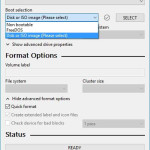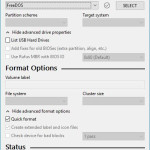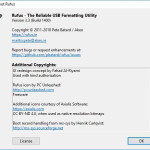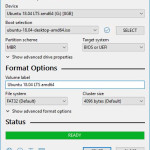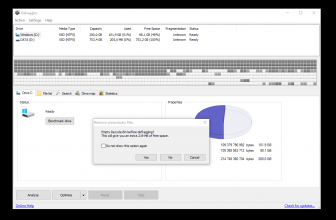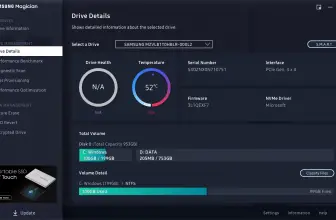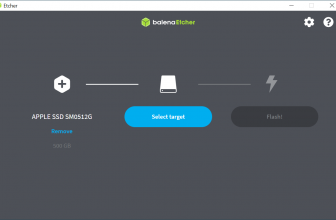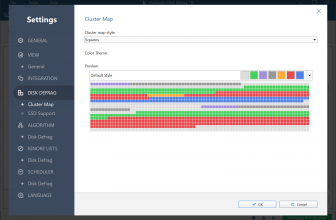Rufus is a downloadable program that will allow you to format a USB drive to create a bootable ISO image. In this way, you can get a nice alternative to a bootable CD or DVD. Your USB drive will become the operating system installation medium for your computer. Especially handy if it has not been equipped with an optical CD / DVD / BD drive.
How to Download Rufus
To download Rufus for free, click on the Download button at the end of the review.
How to Use The Program
Rufus is primarily an application that does not require installation and immediately detects all USB drives connected to the computer. The program is appreciated above all for the speed at which it runs. On the manufacturer’s website, you can see the results of Rufus’ speed tests compared to those of some selected competitors. Rufus wins by a mile.
The program can be run on Windows 7 or a newer Microsoft operating system. Rufus is distributed as a free application.
Rufus solves the problem when you have an ISO image of the disc with the operating system, but you lack an optical medium.
In addition, this program will support you in the efforts to restore the original storage capacity of a pendrive which previously served as the system installer.
When using Rufus, the first step is to check the flash drive intended for start-up purposes if the data it contains is disposable (as it will be deleted). Then you run the program. In the Device drop-down, you indicate the device to which you’re going to copy the system. Then, the program automatically creates a bootable pendrive using the FreeDOS system). If you want to use a different system, expand the list and use the options provided. The last step is clicking Start and waiting for the installation pendrive to be ready.
If you need to create a bootable flash drive, start the program, then select the appropriate USB memory from the list (the program will detect all the available devices). From another list, you must select the partition scheme or leave the default settings. The next step is to select the file system, the size of the cluster and of course the target system.
As a rule, the allocation size should be 4 kB. At this point, you can check the media during formatting. The final stage is clicking on the Start option and waiting for the creation of a bootable pendrive.
Rufus is useful when you want to run software in boot mode (for example when wanting to use programs for removing viruses or other pests or creating and restoring a backup). The program displays the name of the device that is connected via USB, and even indicates its capacity and size of clusters or the file system. Using the program, you have the opportunity to:
- change file systems (NTFS, exFAT, FAT),
- change in the number of clusters
- give a new volume a name,
- fast format an entire partition.
The program is fast, has a clear and simple user interface, which allows it to be operated by even less experienced users. Thanks to it, there is no need to waste discs to record the installation system or its updated versions. The program is available on the website of its producer or distributor.