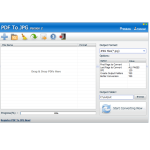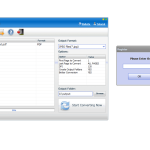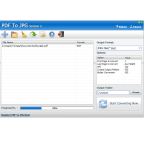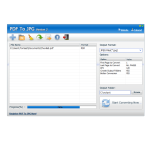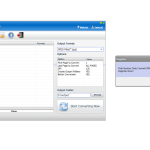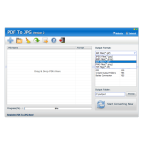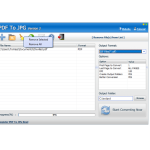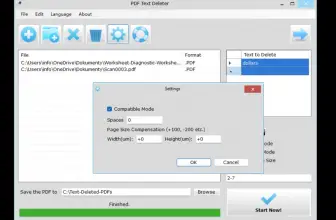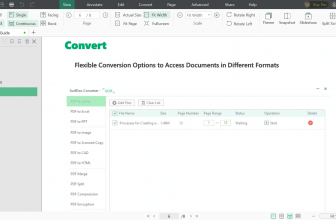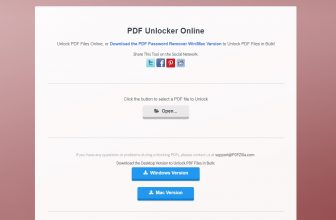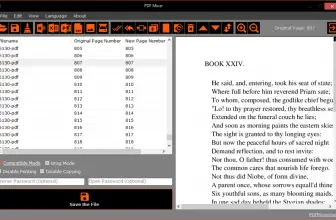PDF To JPG is one of the convenient PDF to JPG converters that you can use in 2020. With a few simple steps, you can effortlessly convert your PDF documents to image formats. Besides, it offers numerous features, including fast conversion rate and security.
How to Download PDF To JPG
You can download the program by clicking the Download button below this review. You might also want to try a similar tool called PDF To JPG Converter.
The Program Review
Whether you want to convert a single document or multiple, this application is an ideal choice for you. Users can easily customize DPI settings according to their requirements and can use the batch mode too.
Sometimes, converting PDF to JPG can be a daunting task as you need to pass through different procedures. But to save your time, PDF to JPG is designed in such a way that it provides a hassle-free experience.
What Is PDF To JPG?
It’s a comprehensive tool that works best for the Windows operating system. By using this tool, you can simply convert your PDF documents to JPG or any other image format in no time. Moreover, it also helps to convert your files into several image formats such as TIF, BMP, PNG, and GIF.
This software is compatible with all Windows versions. In addition, using this software, you can get safe and high processing images. However, to provide better user experience, the software allows Page range settings that help to convert the files quickly.
How to Use PDF to JPG Software?
If you are a beginner and don’t know how to use this software, then don’t worry because we’ve got your back. To save your precious time, below are the steps that you can follow to download this software.
Step 1: Download and Install the Software
- In order to use this software, first, you have to download it from the official website. Once you are gone, run the EXE file which you have downloaded.
- To start the installation, you have to choose the NEXT Within a few seconds, it will install the software on your PC.
Step 2: Upload the File
- Once you have installed the software, now upload the file you want to convert. You’ll see an icon named PDF to JPG, double click it and select the format in which you want to convert. This software supports five image formats.
- Now choose the Add option to add your file into the software.
Step 3: Adjust the Settings
- Once you are done with adding the file, adjust the settings such as the destination of file, DPI, and page range.
Step 4: Start the Process
- Once you are done with settings, click the Start Converting Now option to start the process.
PDF to JPG Software – the Features
- High-quality Images
It provides high-quality images without troubling the resolution settings.
- Batch Conversion Mode
Due to the batch conversion mode, you can easily convert thousands of files at a time, which means you don’t have to upload the files one-by-one.
- Simple Installation Process
For starters, it’s perfect because it offers a three-click installation process. You don’t need to go through complicated steps while downloading it.
- Safe-to-use
This software provides more security than others because it doesn’t contain any spyware and adware that can harm your PC. You can confidently upload the files without worrying about any disclosure.
- Fast
This software offers a better conversion speed than many other tools of this type. You can get the images in a few seconds without affecting the image quality.
Why Should You Choose PDF To JPG?
If you are looking for a reliable solution, then undeniably, this software is perfect for you. Besides, it supports multiple documents conversion options, so you can easily convert the files in bulks.