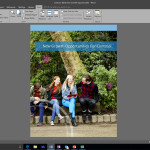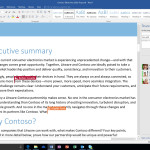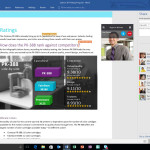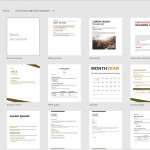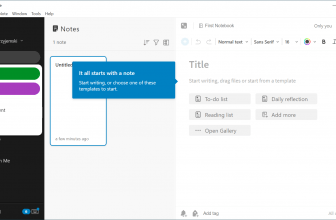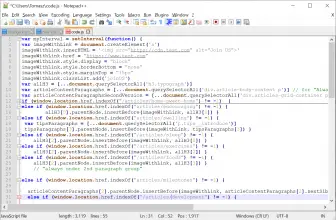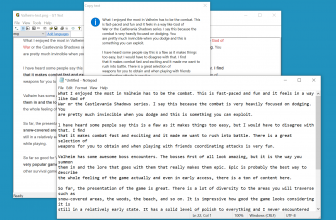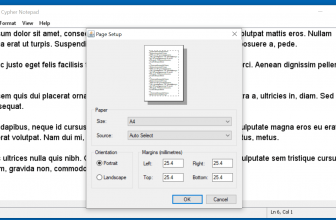Microsoft Word 2016 is a new edition of Microsoft’s word processor which the first version debuted in 1983. The new version was released in 2015 as a part of Microsoft Office 2016. The program is not a revolution compared to the previous versions but it still has some cool new features.
How to Download Microsoft Word 2016
To download the latest version of Microsoft Word, click on the Download button at the end of this review.
The New Start Screen
When you launch Microsoft Word 2016, from the start you can notice the difference between the new and the older versions. While before the 2016 edition Word would start with a blank document, now it starts giving the users access to the recently opened documents and several templates. A blank document is just one of them. This change was introduced because of the data Microsoft gathered from Office 365 users.
It turns out the majority of use cases begin with the user opening a document they have already been working on. Because of that giving them an option to begin their work with just one click saves time. Sounds obvious but it took Microsoft 32 years to understand this. The proof was in the big data.
Quick Access to Word Commands
Another time-saving feature is a little to the right of the main menu called Tell me what you want to do. Instead of looking for a feature in the menu and wasting time trying to figure out where it exactly is, we can type its name in the box. As a result, it will produce a list of commands we can instantly use that are associated with what we have just type in. It’s worth to note that the feature does not take us to the help file. It lets us do what we want right now.
Microsoft Word 2016 Collaboration Functionalities
If we focus our attention even further to the right, in the corner of the screen, we will find another new feature – the Share button. By clicking that we can quickly type in an email of a person we want to work together on the document. Our friend receives the invitation and he or she can start collaboration in real time.
We will be able to see what edits he is trying to make in the document. Also, we can easily fire up Skype from within Word and communicate. After the work is done, we can cancel their access or leave it as read-only.
Smart Lookup by Bing
The next new feature worth writing about is the so-called Smart Lookup. It is enough to highlight a word we want to focus on and from the context menu (or main menu) choose the new Smart Lookup option. As a result in the right pane, we can see the results of Bing search for this term. We will see images and text information that will help us learn more. These images and text can be easily dragged or copied to the editor, which is another time-saver. We don’t need to leave the word processor window.