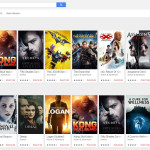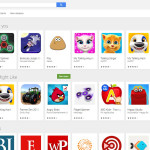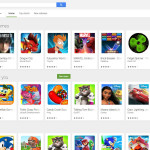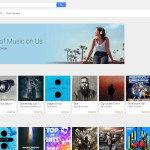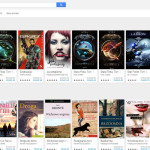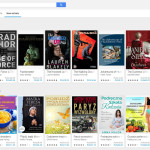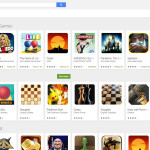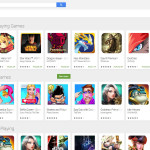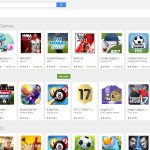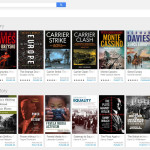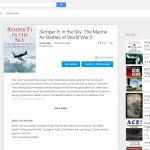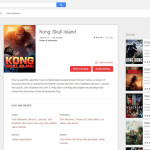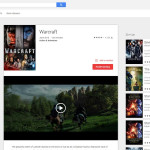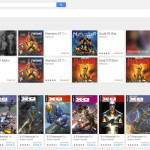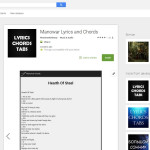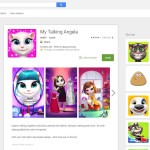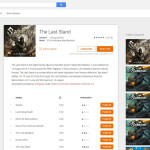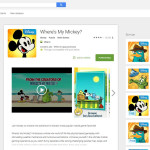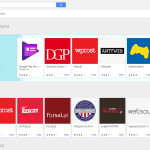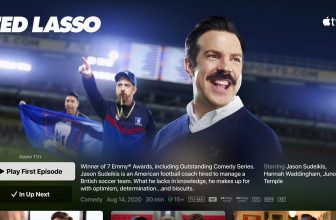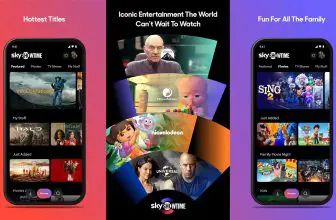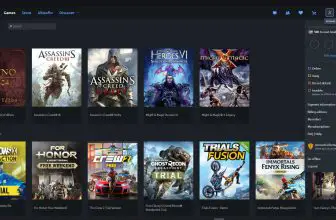Google Play Store is an application preinstalled on Android devices. Nevertheless, you can also access it on a computer via a browser. It enables you to purchase or get for free different digital goods. They can be then downloaded either to your PC or you can send apk files to your mobile devices. Even accessing Google Play from a browser can result in sending the chosen content to the mobile device of your choice. It can be done if you sign up for your Google Play account. If you don’t have one, you can create your account without problems.
How to Download from Google Play Store
To download games and apps from the Google Play Store click on the Download button at the end of this review.
The Review
Every of the six product categories in Google Play can be accessed via the left-hand menu (as far as the browser version is concerned). These are:
- Apps
- Movies
- Music
- Books
- Newstand
Google Play Store – Free App and Games Download
The apps are the heart of the Google Play Store and you can browse them by categories, top charts, and new releases. There are over 50 categories. These include such as Android Wears, Comics, Dating, Finance, Medical, Parenting or Productivity. Apart from them, there is a huge selection of mobile games and these too are divided into categories: action, adventure, music, racing, role-playing, strategy, trivia and the like. All the games can be easily installed, many of them are free downloads. Last but not least we have several Family categories. There you can find apps for Ages 5 & under, for Ages 6-8 and Ages 9 & Over as well as Brain Games, Creativity or Pretend play apps. Last but not least, if you’re totally confused, there’s always Editor’s Choice tab.
Movies can be downloaded directly to the computer. Upon clicking on the cover of the movie you choose whether you would like to rent it or buy. Rental expires after 30 days or 48 hours since you watch the first second of the film. Most of the time SD and HD quality is available to choose from, the latter being slightly more expensive. Similarly to apps division here we have different genres to choose from Action & Adventure, Animation, Comedy, Documentary, Drama, Family, Horror or Music. Again we can browse by top charts or new releases. We have also search-box at the top of the screen. There is almost always a trailer of the movie for checking out.
Music tab gives you access to different musical genres: Alternative, Blues, Country, Folk, Metal, Rock, etc. You can buy whole albums or individual songs, although not in each case. Sometimes to get a certain song you need to purchase a full album. If unsure about the purchase you can listen to a sample of each song, which is an awesome feature. There is also an opportunity to subscribe to Google Play Musc service which for a small monthly fee gives you access to millions of songs without any distraction of ads.
Books have truly awesome covers and it’s a joy being able to browse through the books and their genres without leaving your home. Just like in the case of songs we have this awesome feature to get a sample. Thus we can quickly and what is best, for free, find out whether the book is really for us.
Newsstand gives you access to digital editions of popular magazines. Again you have several categories like Entertainment, Sports or Women’s Lifestyle.
Each of the goods we can get for free or buy from Google Play has also been reviewed. We can learn what others think or write a review ourselves.
Google Play Store Menu Settings
There also other menu items worth mentioning. Account menu lets you access your Payment methods, which basically means you add there your credit card. You can also manage there your digital subscriptions and check whether you got any rewards. There is also Order history for you to browse and check how much you spent, when and for what.
Redeem menu enables you to enter a gift card code you can buy in offline shops or promo code you could obtain from a developer of an application. The gift cards can be bought from Google partners listed under Buy gift card menu. My wishlist shows you the products you added to your wishlist whole My Play Activity shows you the games you played recently. Parent Guide is a simple help document with information on how to restrict certain content from children or prevent unwanted purchases.