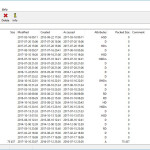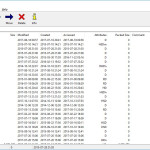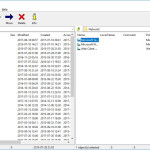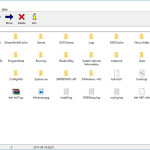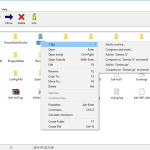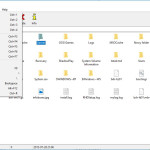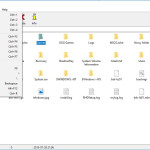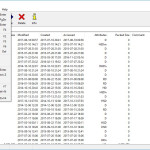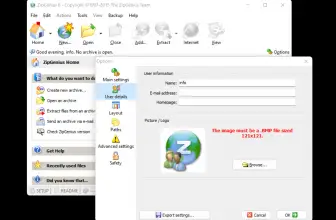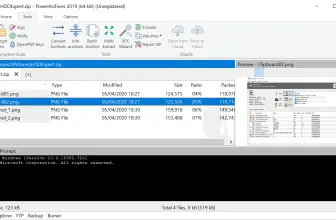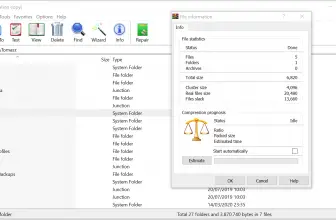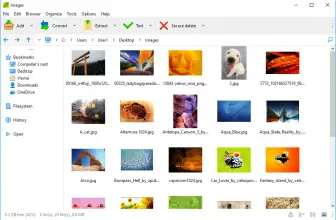The free file compression utility 7-Zip is a downloadable alternative to WinZip or WinRAR. The open-source application is becoming increasingly popular. 7-Zip is a file archiving program with the highest compression level of generated files (achieved with its proprietary 7z format). In addition, it also supports other formats such as ZIP, CAB, RAR, and even less popular ones: TAR, CPIO, ARJ, GZIP, BZIP2, or RPM and DEB. The program allows you to create also a self-extracting 7-Zip archive (it does not require an installation of the program to gain access to the files).
How to Download 7-Zip
TO download the program, click on the button below this review.
The Main Program Features
7-Zip also offers integration through the context menu in Windows Explorer (this menu is opened by right-clicking on the file icon). It also has its own file manager and offers an encryption option for the 7z format (AES-256). The program even supports the command line. 7-Zup also allows you to easily change the language of the interface (all you have to do is select the Language tab in the Tools -> Options menu and select the relevant language). The program has been translated into 87 languages.
7-Zip works without any problems on the system from the Windows family: 10 / 8 / 7 / Vista/ XP / 2008 / 2003 /2000 / NT. This program has a strong advantage over its rivals because it compresses files to the ZIP format up to 10% better than the competition.
The program has an online site where you can report bugs or post on the forums. The application is positively evaluated by the users primarily for fast decompression times, trouble-free work with archives larger than 2 GB, and the ability to handle very large files (up to 16,000,000,000 GB). The disadvantage is the long compression when the maximum or ultra compression is chosen. However, it is worth waiting, because thus you will get better compression results and save space on the disk.
Using 7-Zip
7-Zip is also an alternative for the native Windows Explorer as an advanced file manager. 7- Zip allows you to archive all your documents, photos, and graphics. This allows you to gain new space on the disk space and at the same time makes it is also easy to send even very large formats. If, however, 7-Zip cannot open certain ZIP archives, it usually means that the archive contains invalid headers.
It is worth remembering that 7-Zip uses its own archive format by default. It’s worth thus to remember this file extension (7z) to know immediately what to expect from such a file. To compress, just select all the files with the right mouse button. Next, in the context menu, select the 7-Zip command. Then just click on Add to (document name) .7z. The file compression process starts automatically. In the advanced options, you can even choose how many processor cores 7-Zip will use, which is useful when other operations are performed on the computer during the compression.
The Competitive File Compression Programs
7-Zip is better than the competition. Comparing its compression results to, for example, WinRAR 5.20, you will see that the files compressed by its counterpart occupy 6-7% more space on the hard disk.