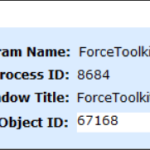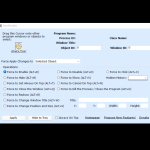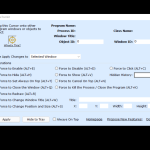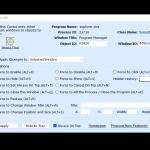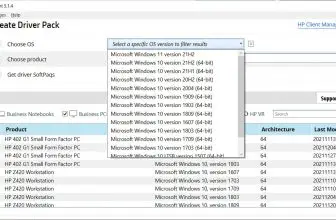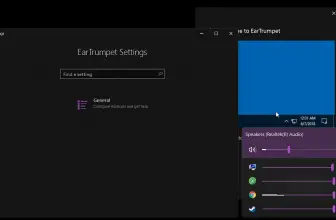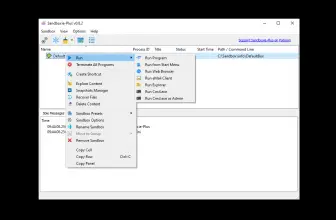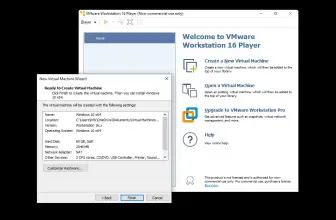I actually have a story about what brought me to ForceToolkit and I am sure it is a story that many of you can relate to. Basically, for years I have been saying that Windows needs a “shut the F down button”! By that I mean, I hate it when a program is “not responding” yet, you cannot immediately shut it down and it takes a good five minutes for the computer to allow you to do it and get things running normally again!
How to Download ForceToolkit
You can download the program by clicking the Download button at the end of this review. Check out also other tools from AutoClose – Autoclose, ForceDelete, and Auto Email Sender.
The Program Review
Not only does ForceToolkit allow you to quickly shut down a program, which was what led me to it. ForceToolkit also gives you many other ways that you can forcibly make a window on your PC do what you want it to do! Grayed-out buttons and checkboxes that will not allow you to edit them, will bow to the power of ForceToolkit and allow you to edit them.
This handy little program also gives you some other cool features as well. You can make certain windows always appear on top, change titles, and as I said before, you can quickly and easily forcefully shut down anything that you want which was the main feature that interested me.
Currently, I have Windows 11 on my laptop and that is what I have been using ForceToolkit on and I have had no problems at all. You can also use this on older versions of Windows going all the way back to Windows XP. However, from what I understand, some features may or may not work quite as smoothly on older versions of Windows so that could be something to watch for.
ForceToolkit is free, easy to download and it takes next to no time to download either thanks to it being a very small size. Once you have downloaded the program the UI may not be the most attractive thing in the world, but it is very easy to figure out. They do have a tutorial on the official site, but I really do not think most people are going to need it.
I think that this is one of those things that is best to learn by playing around with. Once you have fired up ForceToolkit you will be greeted with a series of “operations” that you can perform on that specific window. Force to enable, force to hide, force to disable, force to set always on top, force to close the window, and force to change position and size are just a few of the 13 different operations you can pick from.
Once you know the operation you want to do, you just click the apply button and that is that. From my experience, whenever I clicked the apply button, the operation was carried out pretty much instantly. The only thing that I think may take a little bit of time is dragging the cursor, this is not a hassle or anything like that, but it is not just a case of right-clicking on the window and then using the program, you have to manual drag a cursor over to it.
As ForceToolkit is a free download, there really is no reason not to have this installed on your computer. I have already used it a few times and found to it be pretty neat. Being able to quickly shut down a program is the main reason I have this, but I am sure many others will find the other functions it offers very handy.