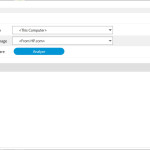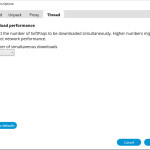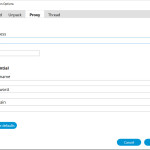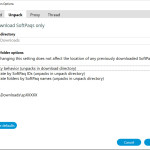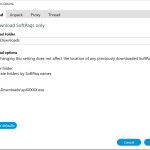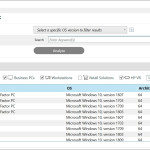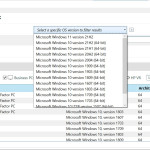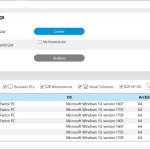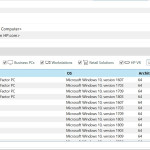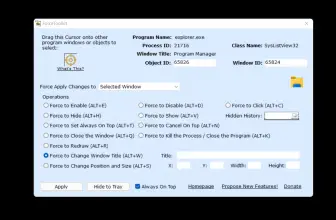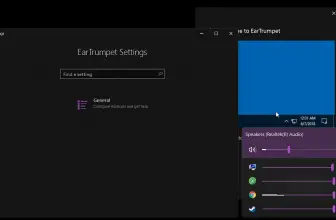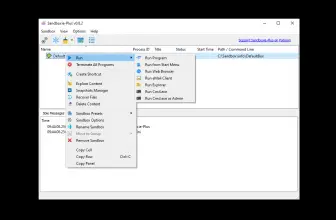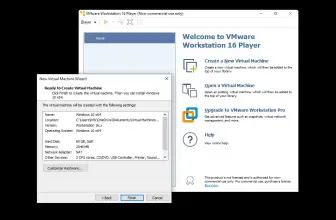HP Image Assistant (HPIA) is a Windows image evaluation program that collects metadata from images, analyses image configurations, and makes recommendations to assist you in creating, maintaining, and supporting images for optimal Windows performance. By evaluating, diagnosing problems, and offering remedies, HP Image Assistant assists system administrators in improving the quality and security of their HP PCs running Microsoft Windows.
HPIA can compare HP-developed reference images to IT-developed target images to identify variations in BIOS version, BIOS settings, device drivers, installed software, and Windows updates, among other things. HPIA minimizes the time necessary to produce and maintain acceptable Windows images with the relevant device drivers, software patches, and BIOS settings for HP business machines by automating these comparisons and offering an interface to quickly discover inconsistencies and download and install updates.
How to Download HP Image Assistant
You can download the program from the official HP website.
The Program Review
The Components of HP Image Assistant
HPIA is made up of HP ImageAssistant.exe, ImageCapture.exe, language resource tools, and other support files. HPIA does not copy data or change the registries on the targeted system.
To use HPIA to capture picture configuration files, you must launch these executable files as an administrator.
HP Image Assistant Use Case
The HPIA tool set can be used in the development, deployment, maintenance, and support stages of an operating system image’s life cycle.
During the image development process, IT managers can utilize HPIA to ensure that all essential components are included and updated, improving the image quality without the need for human verification or upgrades.
HPIA also offers help and advice on BIOS settings, basic security concerns, QFEs, and other applications. HPIA can acquire, evaluate, and save XML image configuration data from suitable platforms for necessary repairs and support needs after the reference image is completed.
After the development and deployment of the image, HP suggests undertaking image maintenance on a regular basis to make security and performance improvements as well as bug corrections.
HPIA can discover, download, and install any updates that are available by comparing the saved XML image configuration file to the most recent HP reference image. HP advises using HPIA to capture and save XML configuration files after substantial picture alterations for future use.
You can execute HPIA on the device to evaluate it to the corresponding HP source images or any other known, good image XML file if you need to resolve a finished issue affecting the BIOS, BIOS configurations, adapters, or applications.
You can capture a screenshot of the system’s XML image configuration file and email it to HP if you need help with a BIOS, driver, or software issue.
An IT administrator can use HPIA on a reference computer after an in-place upgrade to check if HP software is up to date and, if necessary, update it. In wipe-and-load scenarios, the IT administrator can use HPIA to acquire HP OS migration guidance on a representative system that will be transferred.
These suggestions contain high-level migration processes as well as comprehensive recommendations on HP settings, updates, and best practices to assist cut down on the time it takes to plan and execute a migration.