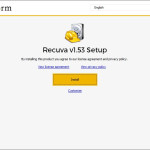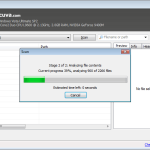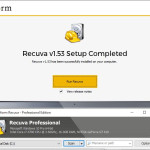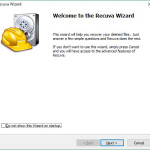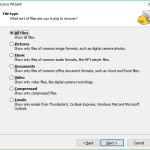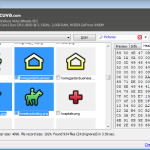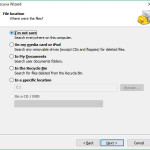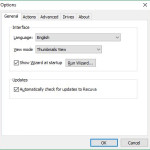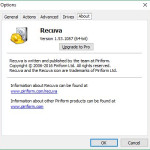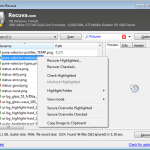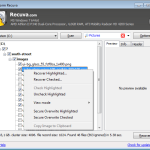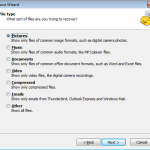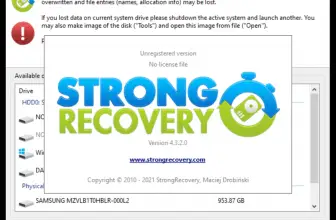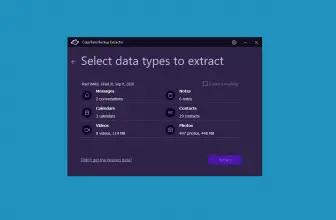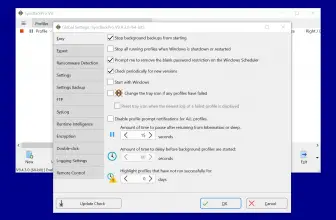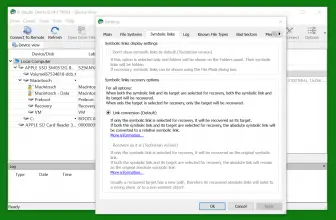Recuva is an application that is used for data recovery in case we accidentally delete our precious files. The program was created by Piriform Ltd, the makers of CCleaner, the renowned software for cleaning junk from the computers running Windows.
How to Download Recuva
To download the latest version of Recuva, click on the Download button at the end of this review.
The Wizard
When we run Recuva, we are greeted with a wizard, that helps us move through the process of file recovery. Our first decision is to choose what type of files we would like to recover. The default choice is All files, but we can limit the scope to just pictures, music, documents, video, only compressed files or to emails. In the last case, only emails from Thunderbird, Outlook Express, Windows Mail and Microsoft Outlook will be recovered.
Then in the next step, we need to choose the location where we want to search for our missing data. We can tell Recuva to scan all the disks connected to our PC or to limit our search to just removable drives, just My Documents folder or only the Recycle Bin. There is also the possibility to look in a specific location on a drive.
The last option that the Wizard provides is enabling Deep Scan. Recuva suggests, however, that this box should be ticked only if the previous searches yielded no satisfactory results. This is because deep scan searching can take even more than an hour.
Recuva Options
In the right part of the program’s windows, there are three tabs which contain information about the file which is currently highlighted in the main program window. These are Preview where we can, for instance, see a graphic file, Info (with path information), and Header where we can see the code of our file.
The scanning can also be initiated, without the help of the Wizard. We can do it via the Advanced mode of Recuva. It allows us to determine precisely the file extension or to provide another part of its filename.
A number of additional configuration possibilities can be found in the Options menu. It contains five tabs: General, Actions, Drives and About. On the last of them, a button for a quick upgrade to the paid Recuva Pro can be found.
Among the options, we can also find one that forces Recuva to look also for the files that have been lost due to drive failure or its reformatting.
The Advanced tab allows for adding Recuva context menu items to Windows Explorer and Recycle Bin.
Finally, the General tab contains the option to change the language of the program and lets us configure how we view the found files. Available are List View, Tree View, and Thumbnail View (good for pictures).