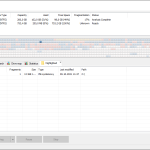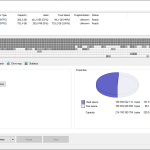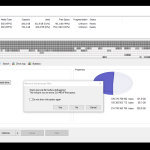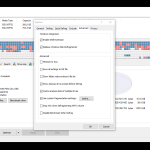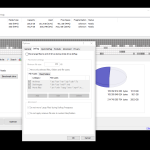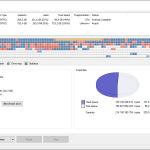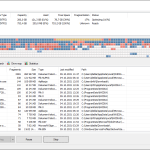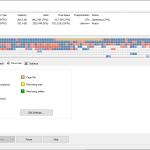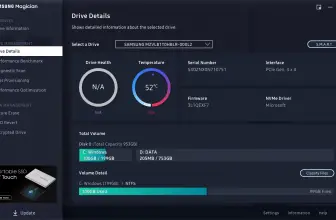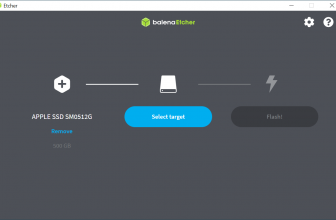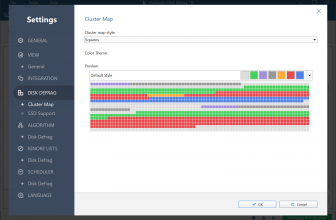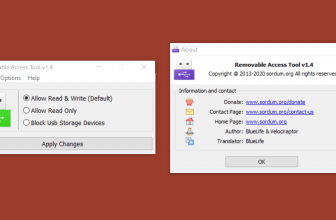One time, a few computers ago I had to defrag my hard drive and I am not joking when I tell you I started it off before I went to bed and it was still going in the morning! This process is a royal pain in the butt, however, Defraggler makes cleaning up your computer and keeping it running at a decent speed as easy as possible.
How to Download Defraggler
To download Defraggler, click on the Download button at the end of the review. Check out also other programs by Piriform Software: CCleaner, Recuva, and Speccy.
The Program Review
As you have probably figured out already, Defraggler is here to defrag your hard drive! Actually, I am simplifying what this does quite a bit. Yes, this can and does do that, but you can also have it defrag individual files as well. This is great if you want to be more specific with what you are doing.
One of the things that may worry you about the defragging process is your files getting damaged. Well, Defraggler does nothing “weird” as a matter of fact it uses the same techniques that Windows does so nothing should go wrong. This means you can leave it to do its thing without the worry of it damaging, corrupting, or even deleting any important files.
You may wonder what the point of this is, but if your computer is running slower than it used to, defragging can make a world of difference. It basically takes fragmented files that are on your computer and organizes them much more efficiently. I know it does not sound all that important or exciting, but it makes your computer run much speedier.
You may think that something like this is going to be complicated, but it is actually very simple. I found that the default settings were more than fine for me, I just clicked the button and let it do its thing. I am sure for most people this is going to be more than enough for what they need.
Some of you though may want to get a bit more specific with what Defraggler is going to do. You can select what folders, drives, files and so on you want this to defrag and it will get to it. It will only do the things that you have told it to do. I am sure this will be very handy for some of you guys. It is also a lot quicker (not that it is slow) than running a full defrag operation.
All the times in the past that I have needed to defrag a computer, I have set it off when I am going to bed. With Defraggler, you can schedule it to work when it is convenient for you. You can set it so that it will run on a daily basis if you want. The option that I went for was once a month on a Sunday evening when I knew I would not be using my computer.
There are three versions of Defraggler. Defraggler Free is free to use and optimized for hard disks. Defraggler Professional will cost you £19.95, but you do get professional support and automatic updates. There is also a version called The CCleaner Professional bundle which costs £32.95, but as well as Defraggler, you also get CCleaner Professional, Recuva Professional, and Speccy Professional included.
Defraggler’s interface is simple and clean. It sits on your Windows taskbar waiting for something to do, always ready to defragment files if possible. All you have to do is click the icon when you need it! Whether or not there are any complete files or fragments on your computer, of course, depends entirely on how long it’s been since you’ve last defragmented.
This can be done manually with Defraggler by selecting “defrag” from the menu toolbar after opening the program, but more on that later The first thing we need to look at is what exactly Defraggler can scan or defragment.
Defraggler has the ability to scan and defragment individual files, folders, optical discs, floppy disks, network locations (UNC Paths), and solid-state drives.