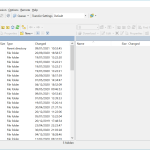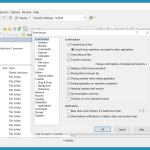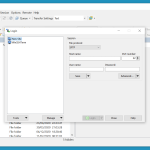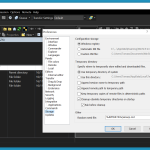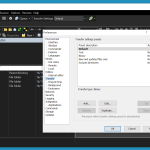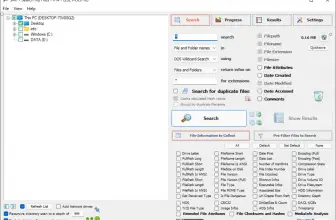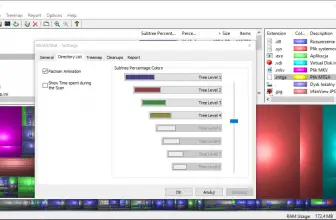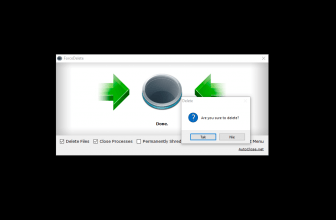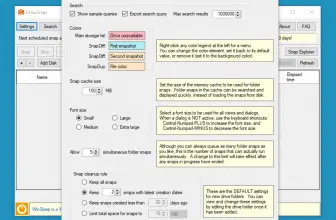WinSCP allows you to complete a file transfer process between a local and a remote computer without any trouble. Transfer files are a major part of numerous important tasks; however, many people are worried about their safety. Transferring the exact content without getting hacked or lost in between the process is also an important thing. Therefore, this app will solve this issue of yours by offering the fastest and safest file transfer. Now you can easily transfer files without worrying about anything. Besides, it comes with some of the good features to make your work easier.
How to Download WinSCP
To download the program, click on the Download button at the end of the review.
The Program Review
WinSCP allows you to transfer your files safely between a local and a remote computer. Being free and open-source, it is an ideal SFTP, FTPS, FTP, SCP, and S3 client for Windows. Apart from this, it also has a basic and scripting file manager functionality. When it comes to file transfer, this software is a lean and a mean application between PCs. It comes with everything and all features that you will need for a smooth file transfer, isn’t it great?
The Key Features of WinSCP
The key features of WinSCP are:
User-Friendly Interface
This app has one of the simplest and the user-friendly interface. Actually, it comes with two program interfaces, each with different configuration options. These options include a commanding interface with a local folder in the left panel and a remote folder in the right panel. Next is the explorer interface, where you can only see the remote folder. However, both of these interfaces use the same method for file transfer.
Advanced Filters
It comes with an option to set filters to hide files and directories that you don’t want to see regularly. Just click on the filter icon option from the local or remote folder and go to the advanced filter options. From there, you can apply these filters to all the files of your choice. Besides, it gives complete support to both including and excluding files and directories.
Folder Synchronization
It comes with an option to provide complete synchronization in the files and folders between two different systems. It can help you quickly update and match up files and folders between your computer and online storage. There are numerous ways to synchronize your remote and local directories. You can either synchronize directories by manually uploading and downloading files or using the synchronization function.
Automating File Transfer
This feature offers you a complete scripting interface, which allows you to automate various operations that it supports, like file transfer, synchronization, etc. There are numerous ways to connect it with your Microsoft Windows.
Internal Text Editor
It has an internal text editor using which you can edit local or remote files. However, to edit binary or complex files, you will need an external editor.
Supported Connection Types
It provides complete support for five different types of protocols for connecting to your ExaVault account. These include SFTP, FTP, SCP, WebDav, and S3.
The Bottom Line
You can easily transfer files and folders between your local computer and the remote computer with the help of WinSCP. It has a user-friendly and intuitive interface.