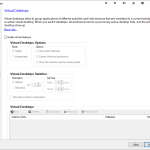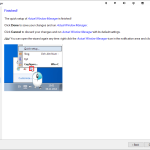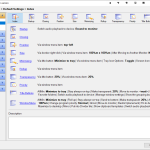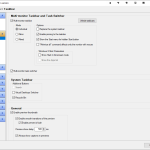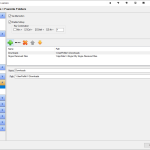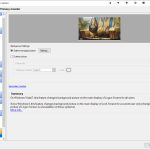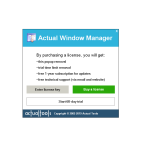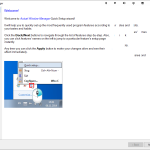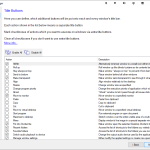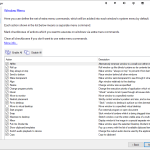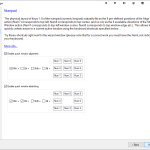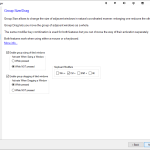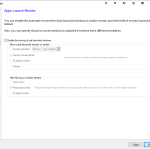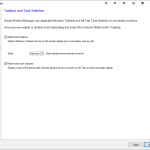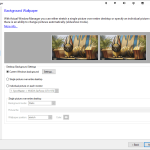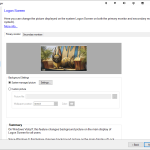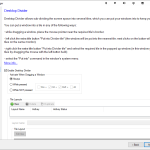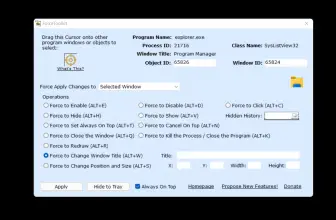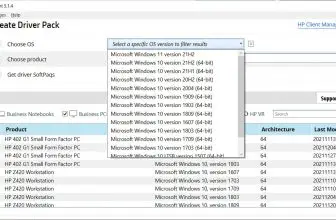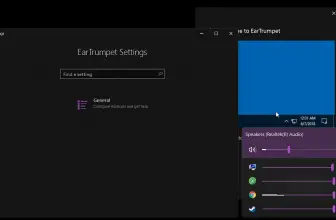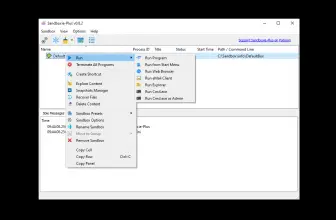Actual Window Manager is a desktop organization application with over 50 different tools built in to aid its users in every possible scenario they can encounter. The software was designed by Actual Tools and is developed with the idea of a ”one-stop-shop” software for window management in mind. From multiple monitor support to button configurations, it is all here.
How to Download Actual Window Manager
You can download the program by clicking the download button at the end of the review. If you’re interested in other programs from Actual Tools, check out our review of Actual Title Buttons.
The Program Review
Who Is the Program For?
The beauty of Actual Window Manager is that it has a purpose for everyone, the software is not tailored to suit a certain demographic; instead, it is built as a common solution for everyone. Designers can use the dual monitor support for uninterrupted management and use of multiple screens, whereas, a gamer can use the special minimizing options and pointer tools to ensure that their gaming experience is not disrupted.
Special Features
The actual list of features in Actual Window Manager is vast, and each one can be used in multiple ways to suit different users, such as the multiple monitor function can be used to game in multiple monitors and also be used to view different sections of a project simultaneously when designing.
Clipboard Manager
The clipboard manager allows its user to expand the capabilities of the clipboard and thereby increase Windows usability. For those who do not know, the clipboard is what allows you to copy and paste text and images so easily.
The clipboard manager provides additional features such as clipboard templates and clipboard history.
Clipboard history allows users to view the last 50 items that have been stored in it, quite a step up from the regular as it even shows them when the windows clipboard is cleared. This makes it easier for different information to be transported to a single document.
Clipboard templates are also built into its manager, and this gives the ability to create templates for texts used in common circumstances to be pasted in a document or any text-based application.
Desktop Divider
This does exactly what it says, it allows the user to split the desktop into any number of tiles/zones that do not interfere with one another. Each individual zone acts as a separate desktop, so if a window present in any of the zones is maximized, it will fill up the zone it is located in but only that and nothing more. Sounds a bit complicated and tedious but Actual Window Manager eases things up by giving its users multiple ways to carry it out:
- The Aero Snap feature where users can just drag the window to meet its zone’s boundaries.
- The maximize tile button, that will maximize according to the pointer’s location. Whichever zone has the pointer, its window will be maximized.
- To easily navigate between the different zones you have created, Actual Window Manager provides a set of useful hotkeys to move to any desired tile/zone.
The Desktop Divider can be activated from 2 different ways preferred by the user, either from the Enable desktop divider checkbox that Is located in the configuration window of the software or by selecting the Enable Desktop Divider command in Windows.
This feature operates in 3 modes that are pretty self-explanatory:
- Always active
- Active while the modifier key is pressed
- Active while the modifier key is not pressed.
File Folders
Actual Windows Manager allows the use of two additional buttons that can be used to dramatically decrease time wasted when navigating through large clumps of folders and files.
Recent Folders Button
It allows the user to see the recent files one has opened and thereby allowing them to open the required file pretty quickly. This is especially beneficial when you are handling files of the same type.
Favorite Folder Button
It allows the user to have quick access to any folder that the user deems necessary.
Personalize Settings for Each Individual Window
Users can now use this feature to set options for any window or application and save it for future use. From the size, index, transparency to rollup, it can all be configured to suit one’s needs.
This is especially useful for people that like to get used to a certain setup for speed and comfort.
Multiple Monitor Support
Using the default multi-monitor provided by the operating system can be a bit clunky, Actual Window Manager’s tool provides a customized feel to allow you to work without any hindrance.
Multi-monitor Taskbar
It gives for all monitors in use, a separate taskbar that is fully functional and it possesses a Start button, Show Desktop button, clock, notification area, Recycle Bin, and toolbars and allows the use of all Windows features (including those introduced in Windows 10).
Desktop Mirroring
It allows you to mirror a window or a specific area of a window to another monitor.
Multi-monitor Mouse
This allows you to quickly switch your mouse pointer among the different monitors in use.
Additional Tile Buttons
This allows the user to add optional tiles to the window title bar. These buttons look and work like standard Windows buttons and can perform various functions such as but not limited to:
- Minimize to the system tray
- Stay on top
- Roll up
- Resize a window
- Make transparent
Virtual Desktop
In my opinion, this is the coolest feature.
It allows users to create virtual workspaces to hold the programs they require. Actual Window Manager will create a virtual space which will be as if you have several virtual monitors whilst having only one (physical). When dealing with a lot of applications your desktop will often get crowded even with multiple physical screens, this feature provides a handy solution for users with this problem. The number of virtual desktops isn’t limited.
Pricing
Windows Actual Manager offers a 60-day trial before the user is required to purchase a license. The cost of the license is 49.95 USD.
Customer Support
Users can easily contact Actual Tools by email. There is a chat feature available in the official site that works similarly to an email, built solely for users’ comfort.
The Bottom Line
The software is not bluffing, it certainly has the 50 tools, that provide countless uses for anyone. The software, however, does take some time to learn as it gets pretty complex depending on the depth of your work; but if you invest some time to get used to it, it will become an extremely useful companion. Actual Windows Manager has also gotten several awards from online distributors such as Softonic, Softpedia, BrotherSoft, and many more further increasing its trustworthiness.