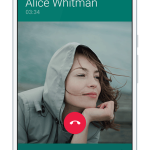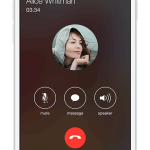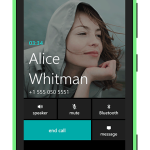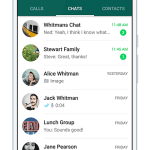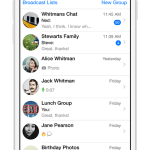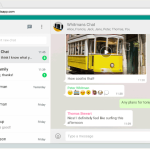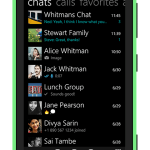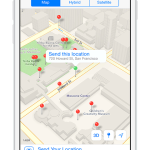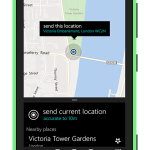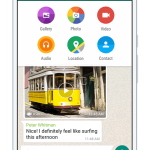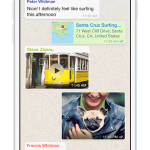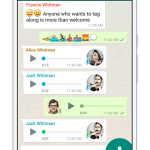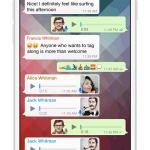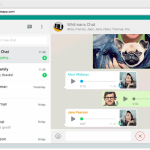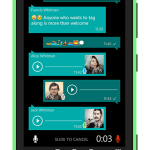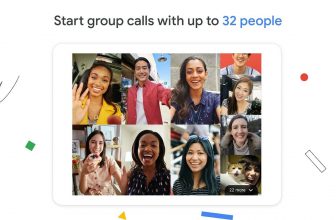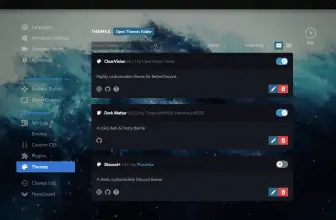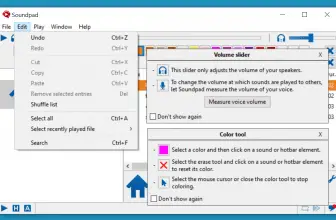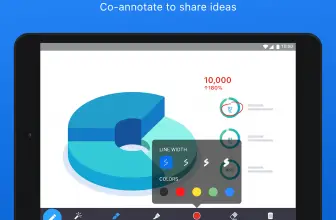With the WhatsApp’s new feature called Web Client, you can now use it on your desktop as well. For someone, who is spending a great deal of time on a PC, this could be great news. This feature is one step closer to making WhatsApp application available across any and all devices. This information talks about how to install WhatsApp for PC and the necessary settings needed to run it efficiently.
How to Download WhatsApp
To download the latest version of Microsoft Excel, click on the Download button at the end of this review.
To begin with, you need an active and latest version of WhatsApp on your smartphone or another device. Both your PC and phone must be connected to the internet in order to utilize this feature. Next, make sure that your web browser is up-to-date, whether it’s Firefox, Safari, Chrome or Opera. This, however, pertains only to the situation if you want to use just the web-based client.
WhatsApp for PC – Installation Guide
If you need WhatsApp for desktop you will not need a browser. Instead, Windows 8 or better is required or if you’re a Mac user – at least OSX 10.9.
In essence, to install Whatsapp on Windows 8 or newer:
- Navigate to the download page of the Whatsapp website and download the .exe file.
- Once the file is downloaded successfully, open the executable file and install as per the instructions.
- Launch Whatsapp for PC when the installation is complete. The installation window may prompt to scan a QR code in order to log in.
To install on your Mac PC 10.9 or newer:
- Navigate to the download page of the Whatsapp website and download the .zip file.
- Once the file is downloaded successfully, open the zip file and install as per the instructions.
- Launch Whatsapp on your PC when the installation is complete. The installation window may ask if you would like to add WhatsApp to your desktop dock or application folder. For logging in, you may need to scan QR code as well. Another option is to download WhatsApp and install it via the Apple App Store.
In order to scan QR code On Android, go to Chats screen, menu and select WhatsApp Web. Similarly, on iPhone 8.1, go to Settings and select WhatsApp Web and for Windows Phone 8, select Chats screen, menu and WhatsApp Web.