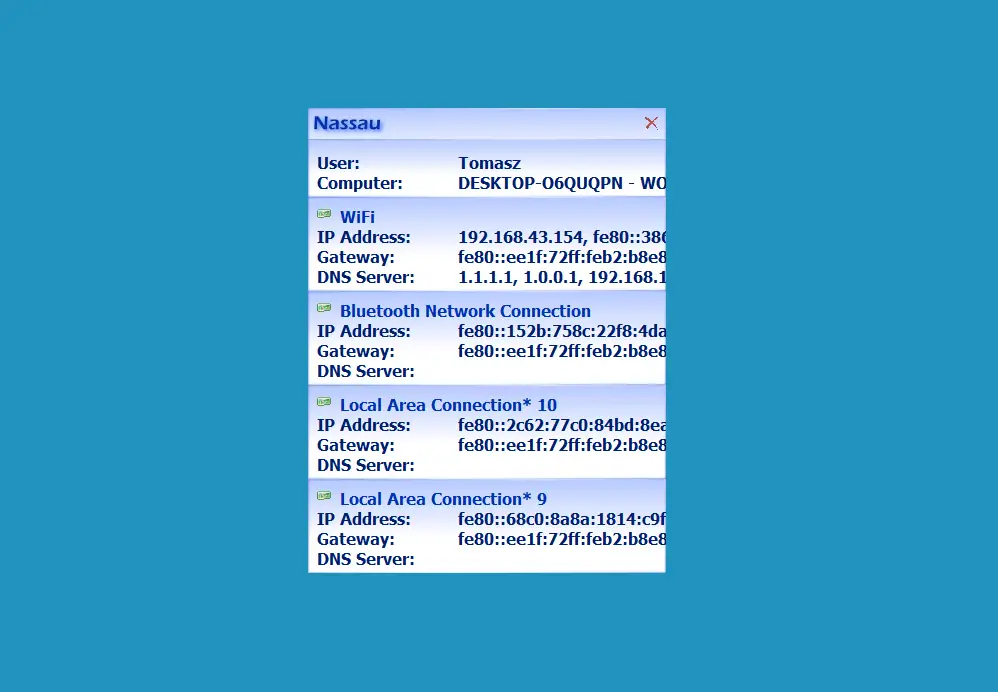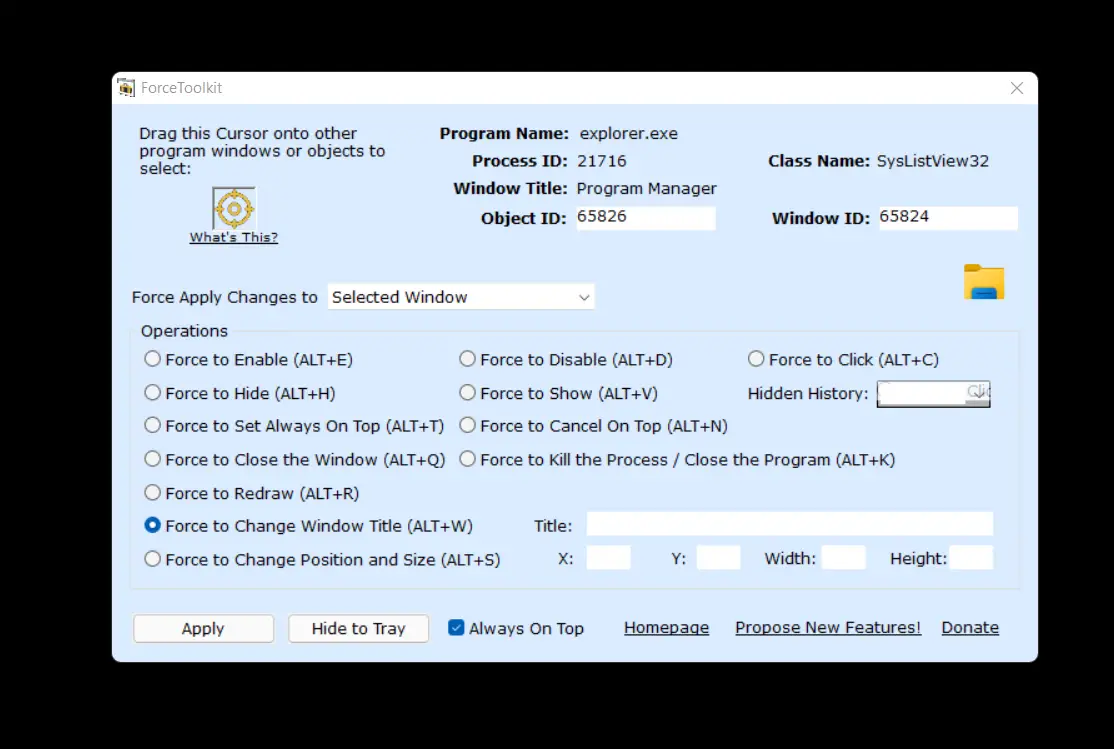
System Tweak
The success and productivity of our work depend to a large extent on the speed and efficiency of our computers. In order not to have the computer run at slow speed we must control its performance and if it is deteriorating we should intervene. Programs for accelerating the computer and the operating system come with help.
There are several ways to optimize and speed up the PC. First of all, we can increase the speed of its operation by defragmenting the hard disk. It is also a good idea to clear the registry to quickly delete unnecessary entries. One should also get rid of temporary files and other unnecessary slowdowns, especially unwanted applications (PUPs – potentially unwanted programs).
Many of these activities can be done manually, but instead of wasting time it is worth using specialized programs that allow you to automatically clean up your PC. In addition to the features described above, they will offer, for example, the removal of programs from the autorun, and many other possibilities.
We recommend that you remember the names of the following programs for system tweak and PC acceleration:
- Advanced System Care Ultimate – it is an easy-to-use program that combines the functions of antispyware, antivirus, and system accelerator. The application offers also registry cleaning, registry defragmenter, optimization of startup, optimization of the disk, cleaning of erroneous files, removal of spyware, disk scanning, Internet acceleration, repair of vulnerabilities, and repair of shortcuts.
- Glary Utilities – a useful application that allows you to clean the system and optimize it with just one click. The program also offers privacy protection options as well as files and folders management.
- CCleaner – a very well-known free and multifunctional program used to remove unnecessary temporary files from the system. Thanks to the great efficiency and rich functionalities, this application is a mandatory application on the disk of every Windows user. Just one click to clear the entire history of the pages you are browsing along with downloaded cookies and temporary files. There are also options to clean the registry and manage programs that start when the operating system starts.
- Razer Game Booster – as its name suggests, the application is usually used by game players, but it can also be useful for other users. Razer Game Booster offers options to disable unnecessary programs or system services and free up memory.
What Are Uninstallers?
The process of removing unnecessary software is called uninstallation and is the complete opposite of the installation. Uninstallation is performed by a special program or an uninstall script. Most programs have an uninstall option, but usually what it does is not complete and cannot properly clean the system. The correct uninstallation consists not only of removing the unwanted program, but also all the files related to this program.
The task of uninstalling an application is to restore the system to the state before the installation of the given program, and if it is impossible, bring the system closer to this state. The ideal situation is when the deleted program does not leave any traces of its existence.
Some applications for uninstallation have extensive features. For example, they can create a backup copy of the program being removed so that it can be restored to the system if necessary. There are also applications that monitor installation processes and collect information about programs and their components and updates. An interesting feature is the ability to clean the system from files left after the previously deleted programs. Such a need arises when an uninstallation that was previously carried out was not correct.
Some applications also allow you to detect and delete other unnecessary files, which allows you to completely clean the system.
When choosing the right application to uninstall programs, you need to pay attention to whether it has the required capabilities, and whether it effectively cleans the system of all files of the program which will be deleted. How best to find out the best program. There are many applications for uninstalling, but not all work as you would like. To choose the right one, it is worth reading the opinions of other users or reviews on professional websites. It’s best to follow the reviews of professionals who know how to test each application and what to pay attention to.
If the system is properly cleaned after the programs are uninstalled it will be more stable and thus faster.
What Are System Information Tools?
These little guys will provide you with information about your PC specs. Thus you will know what kind of hardware you run and you will be able to judge what are your system speed bottlenecks. This way system information tools will contribute to your system speed.
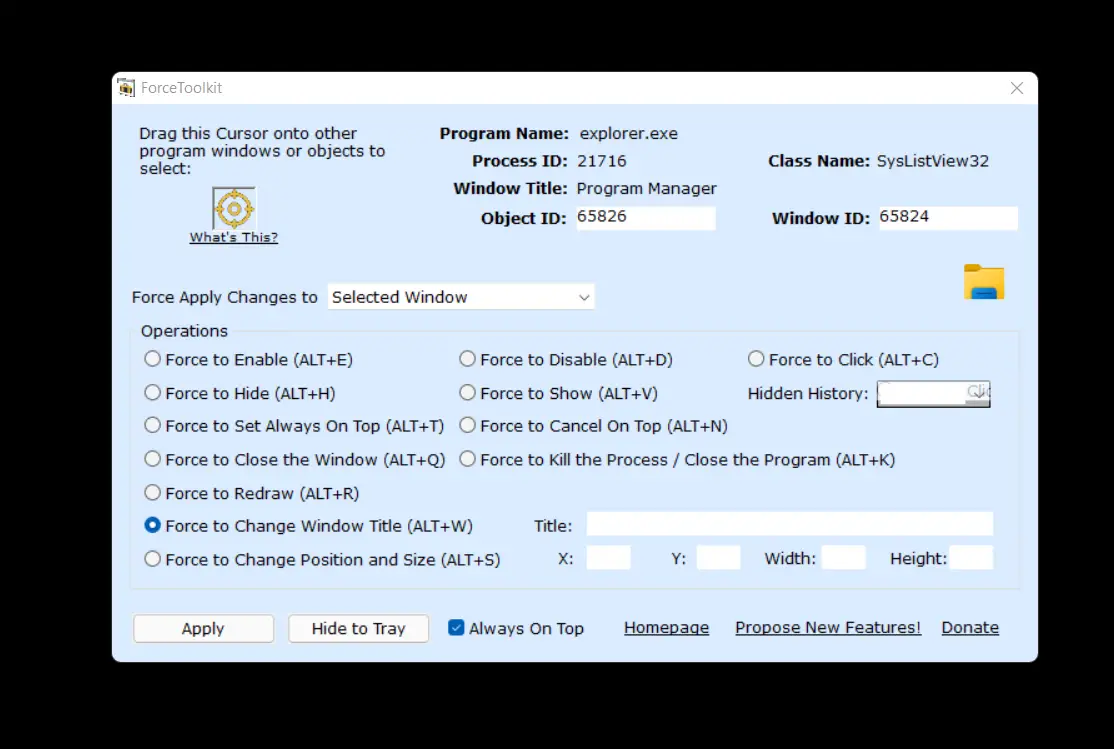
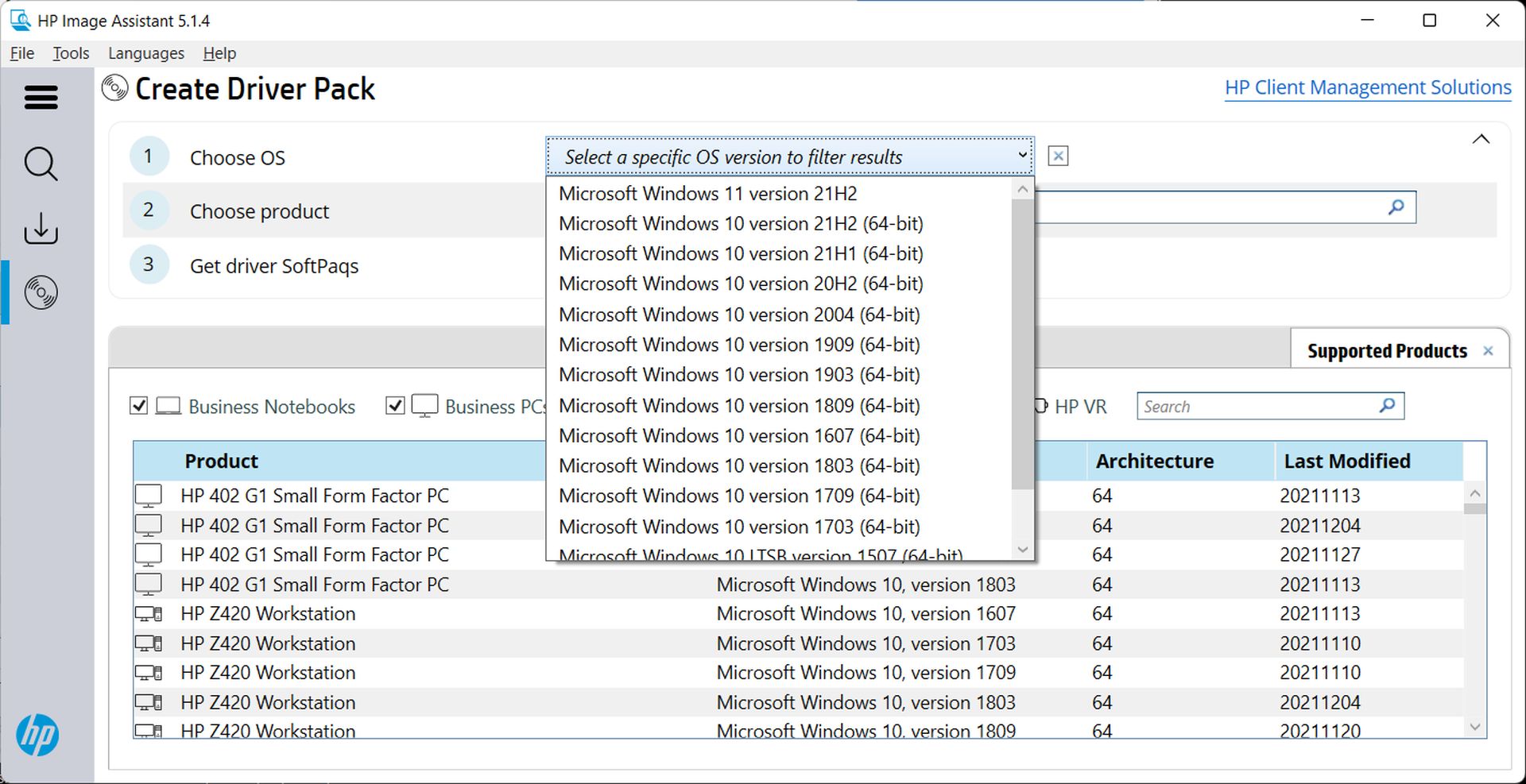
HP Image Assistant 5.1.5
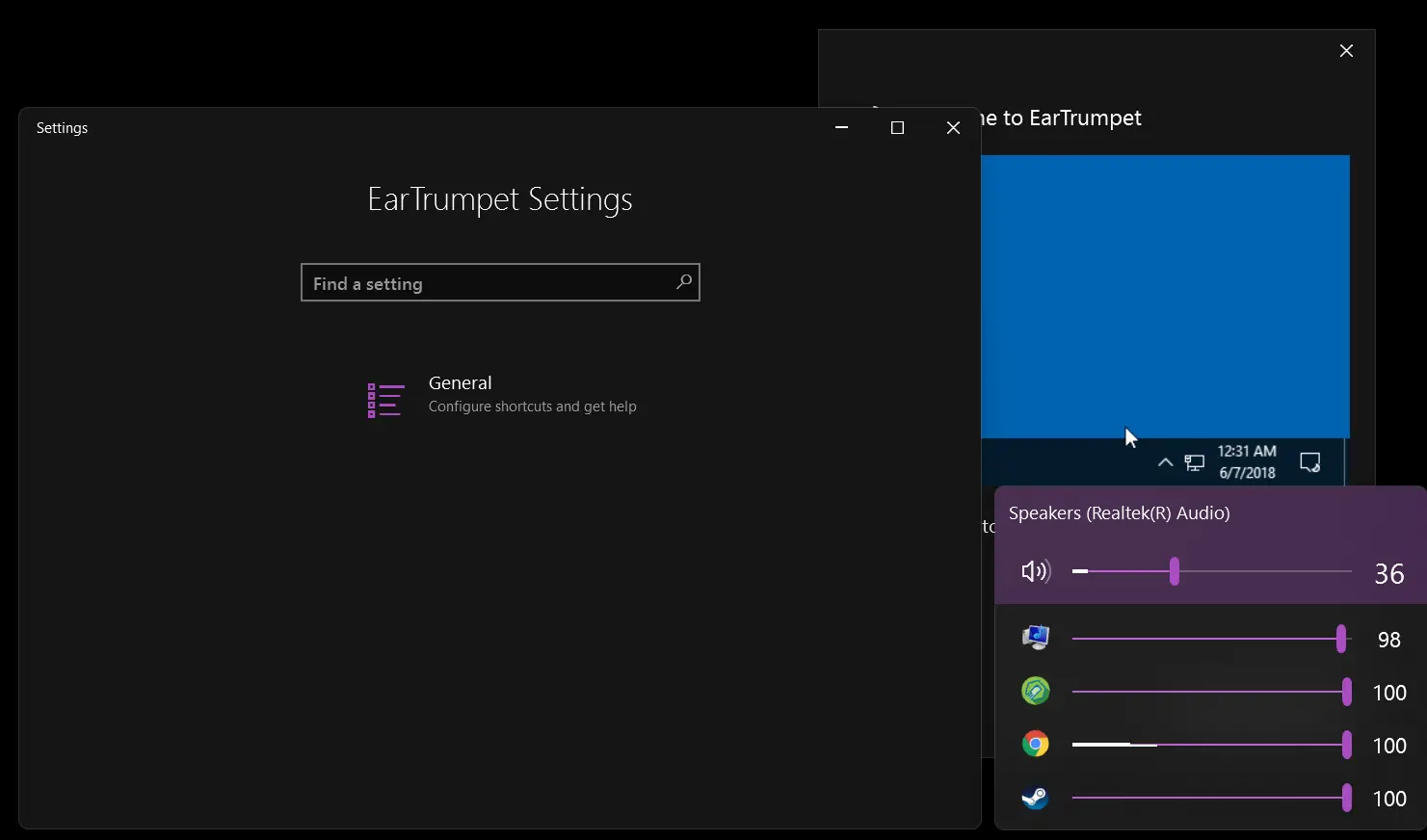
EarTrumpet 2.2.0.0
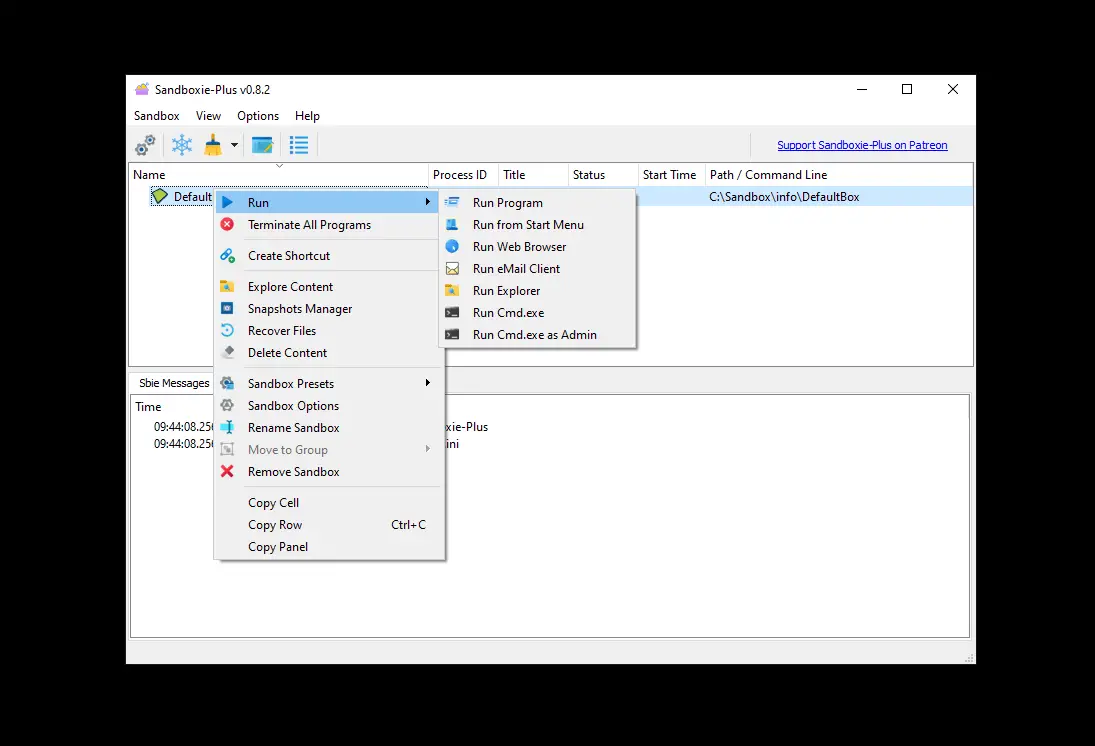
Sandboxie Plus 1.1.3
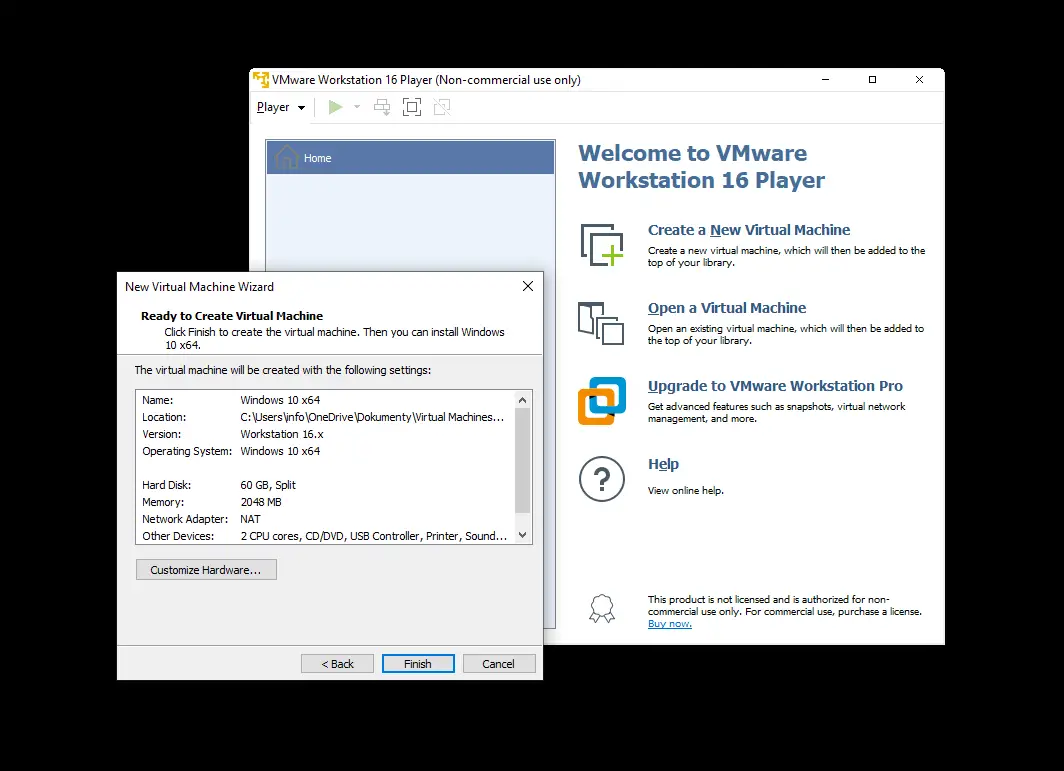
VMware Workstation Player 16.2.3
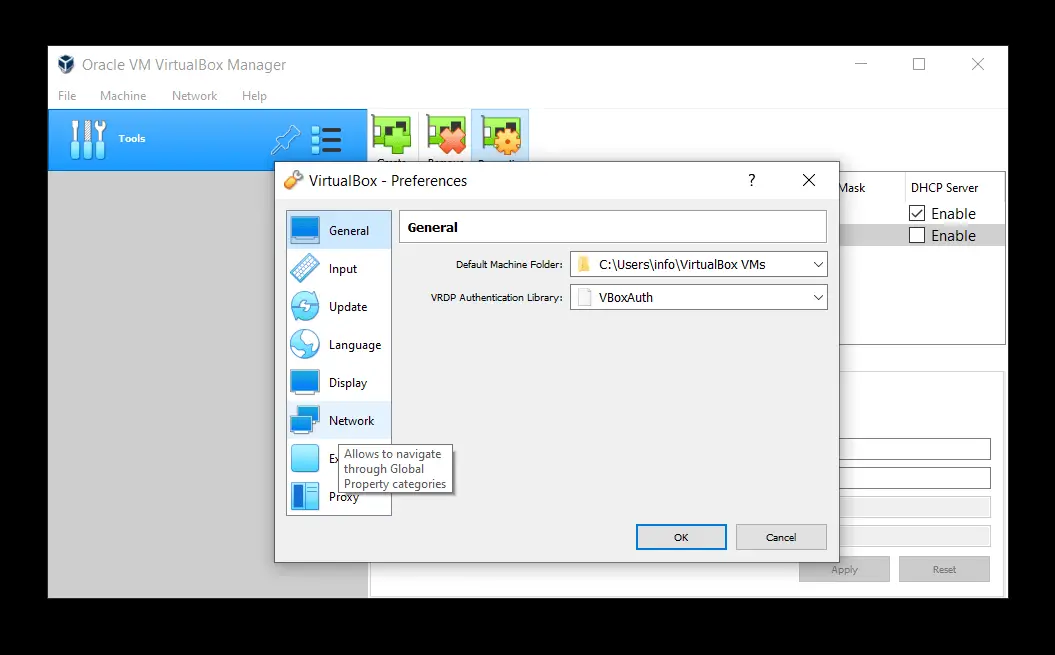
VirtualBox 6.1.34

Logitech Gaming Software
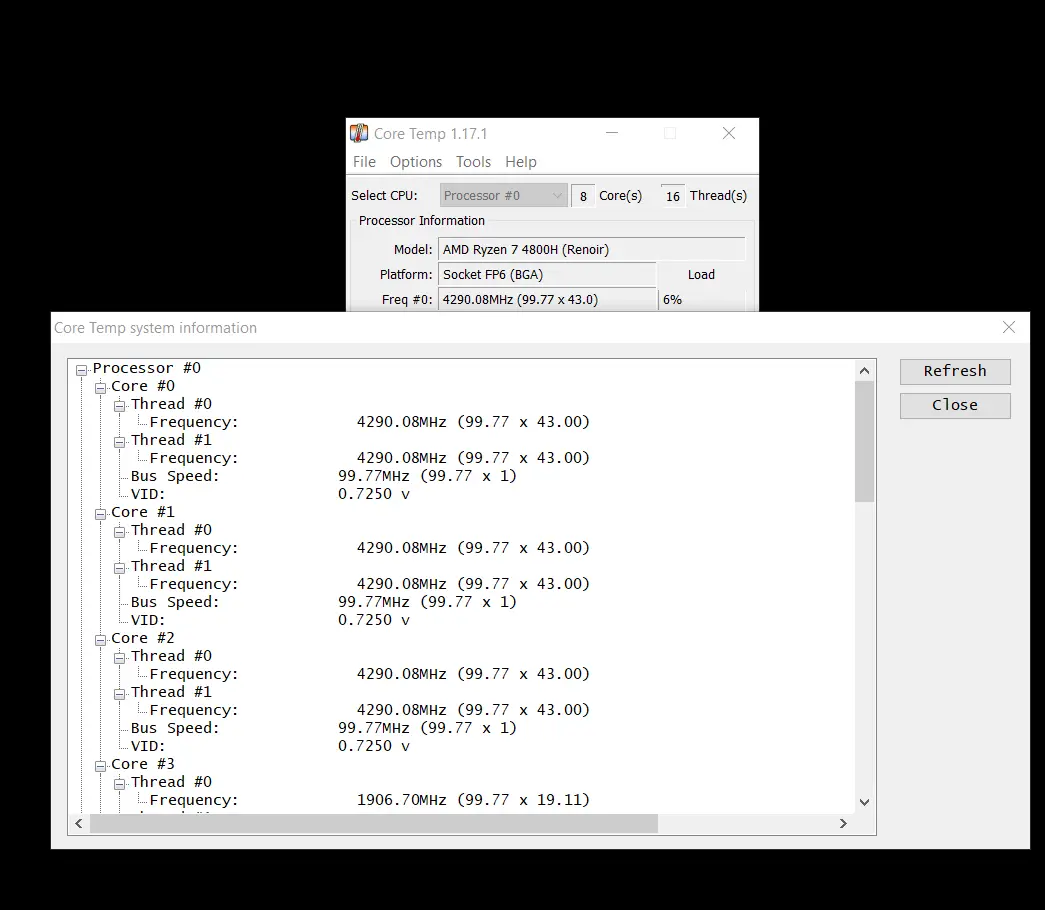
Core Temp 1.17.1
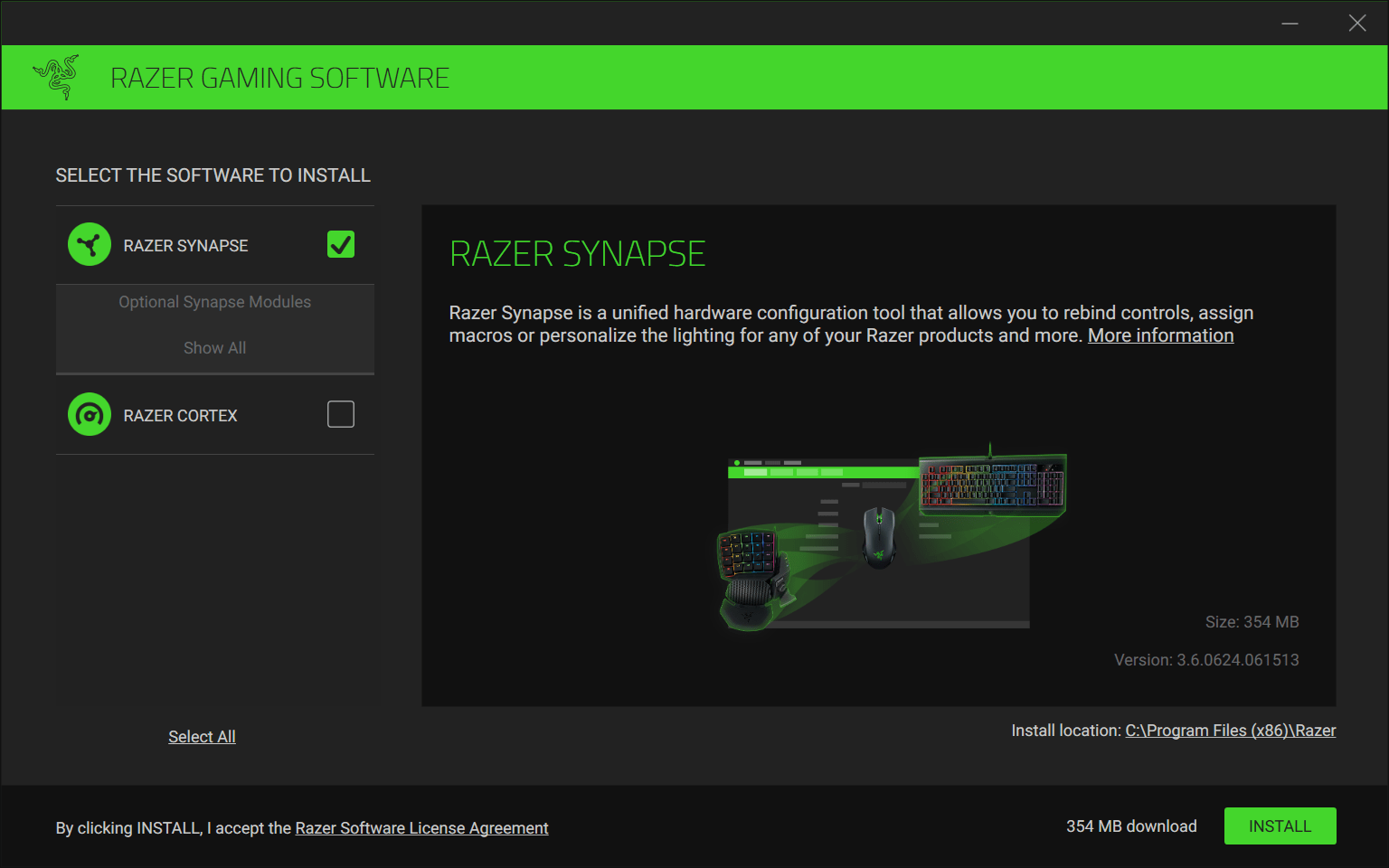
Razer Synapse 3
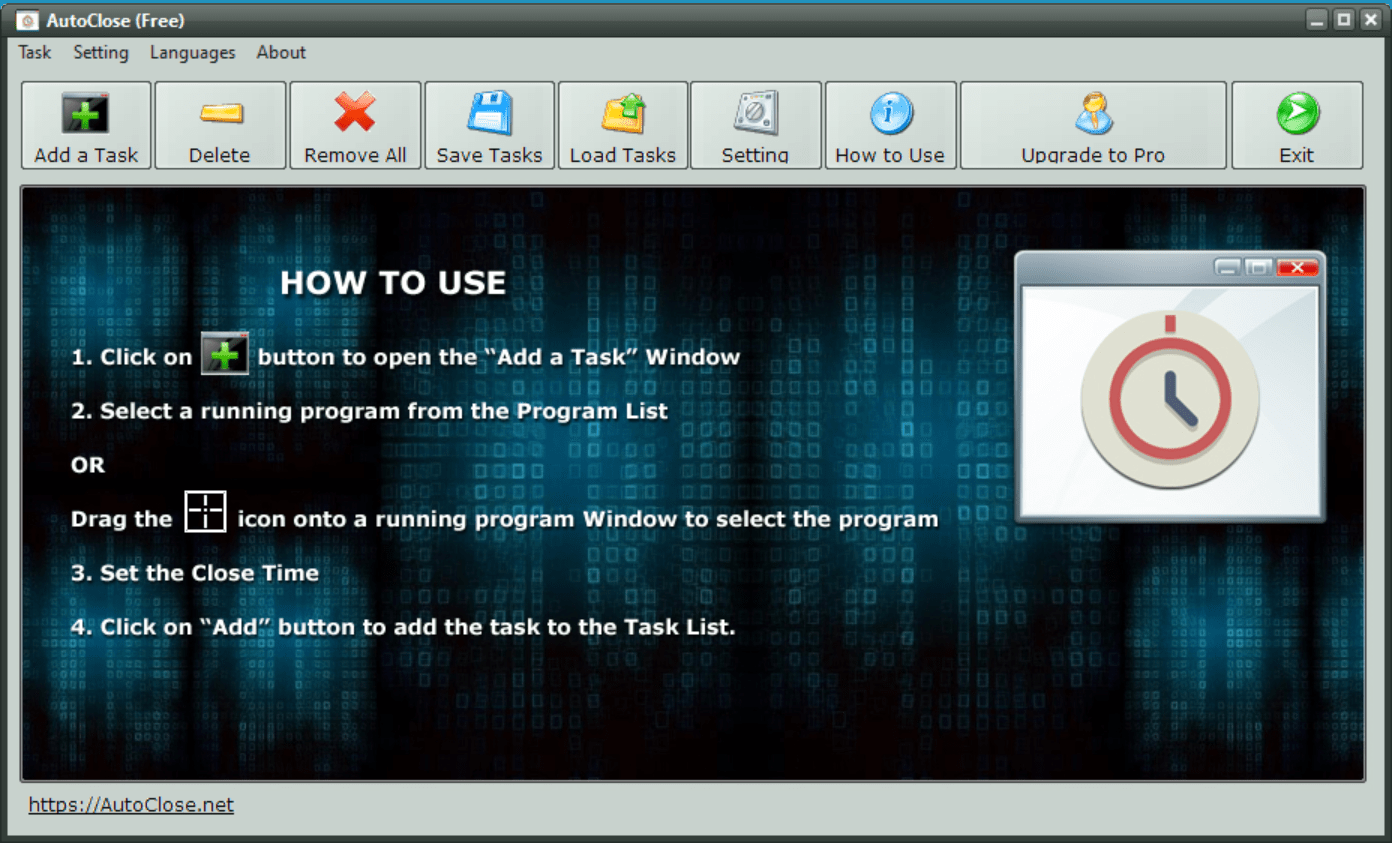
AutoClose 3
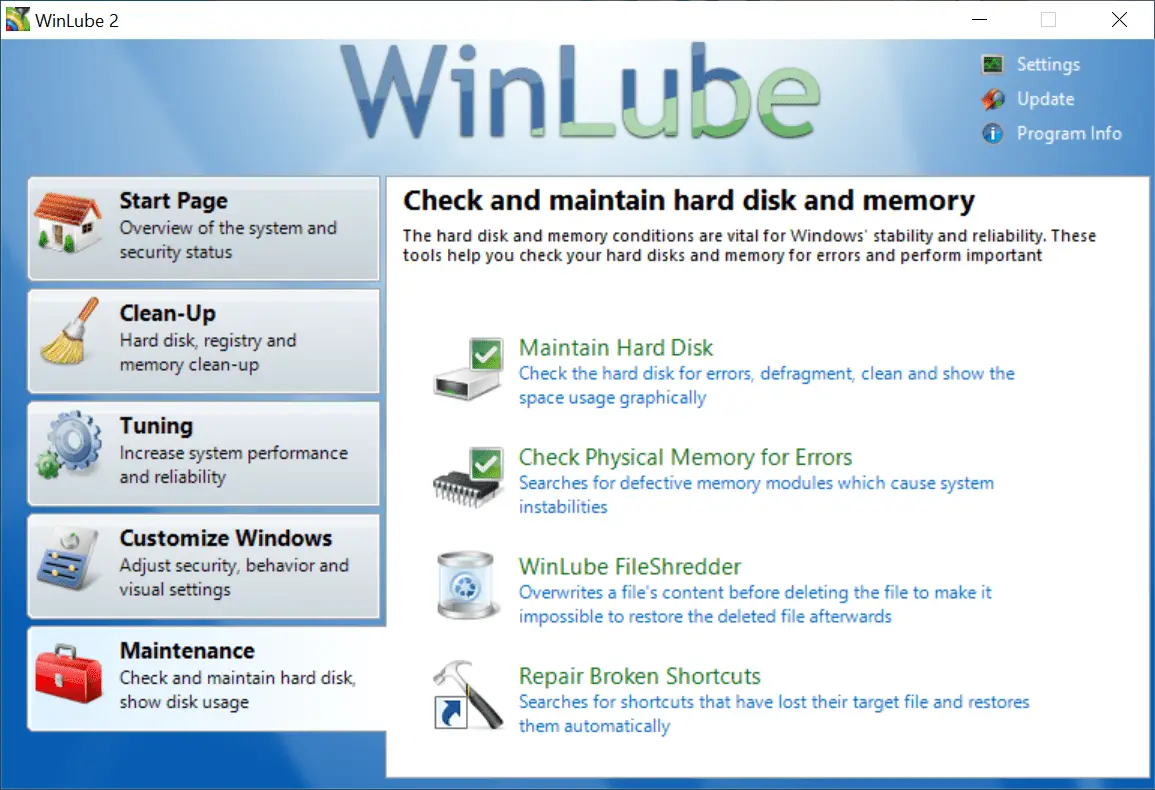
WinLube 2.06
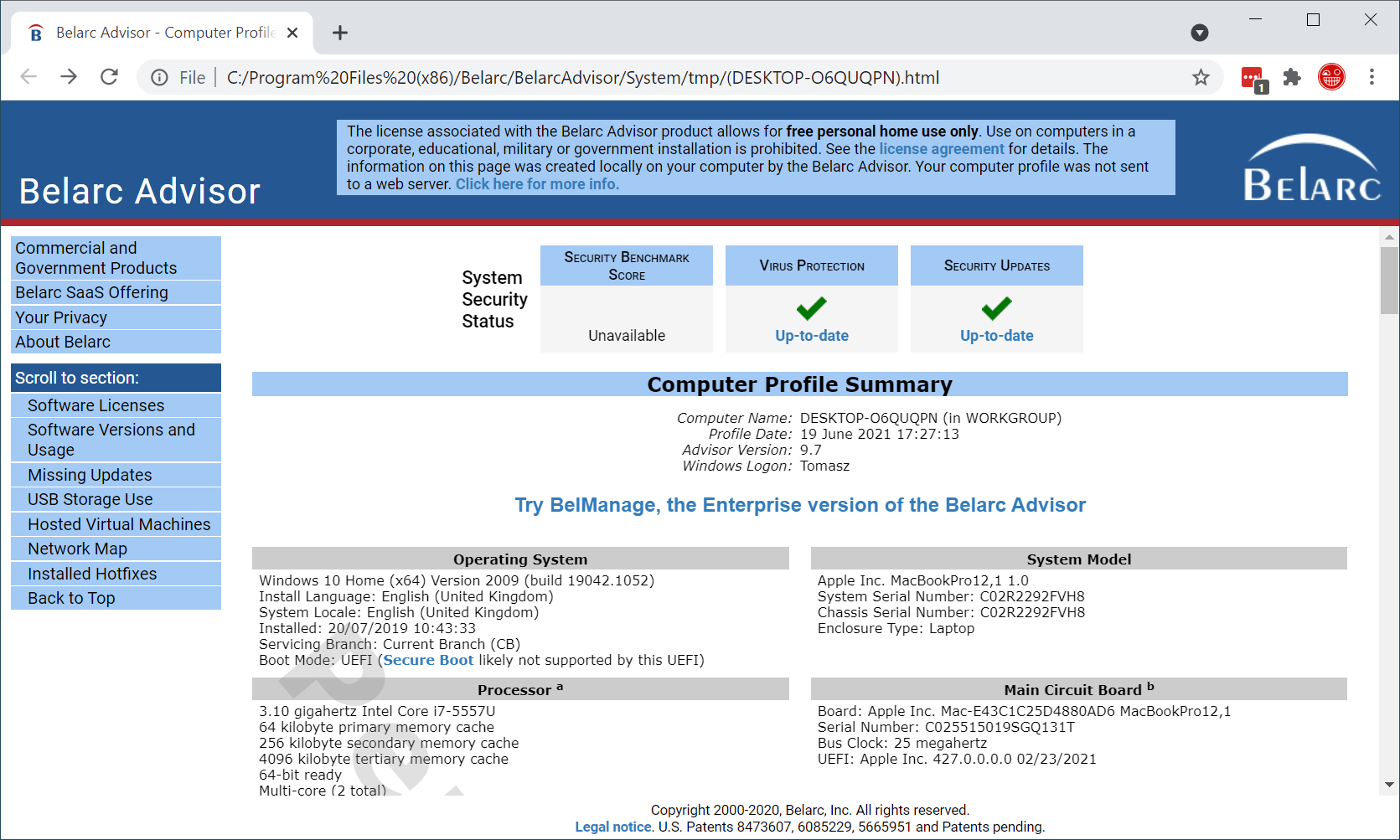
Belarc Advisor 11.5.1
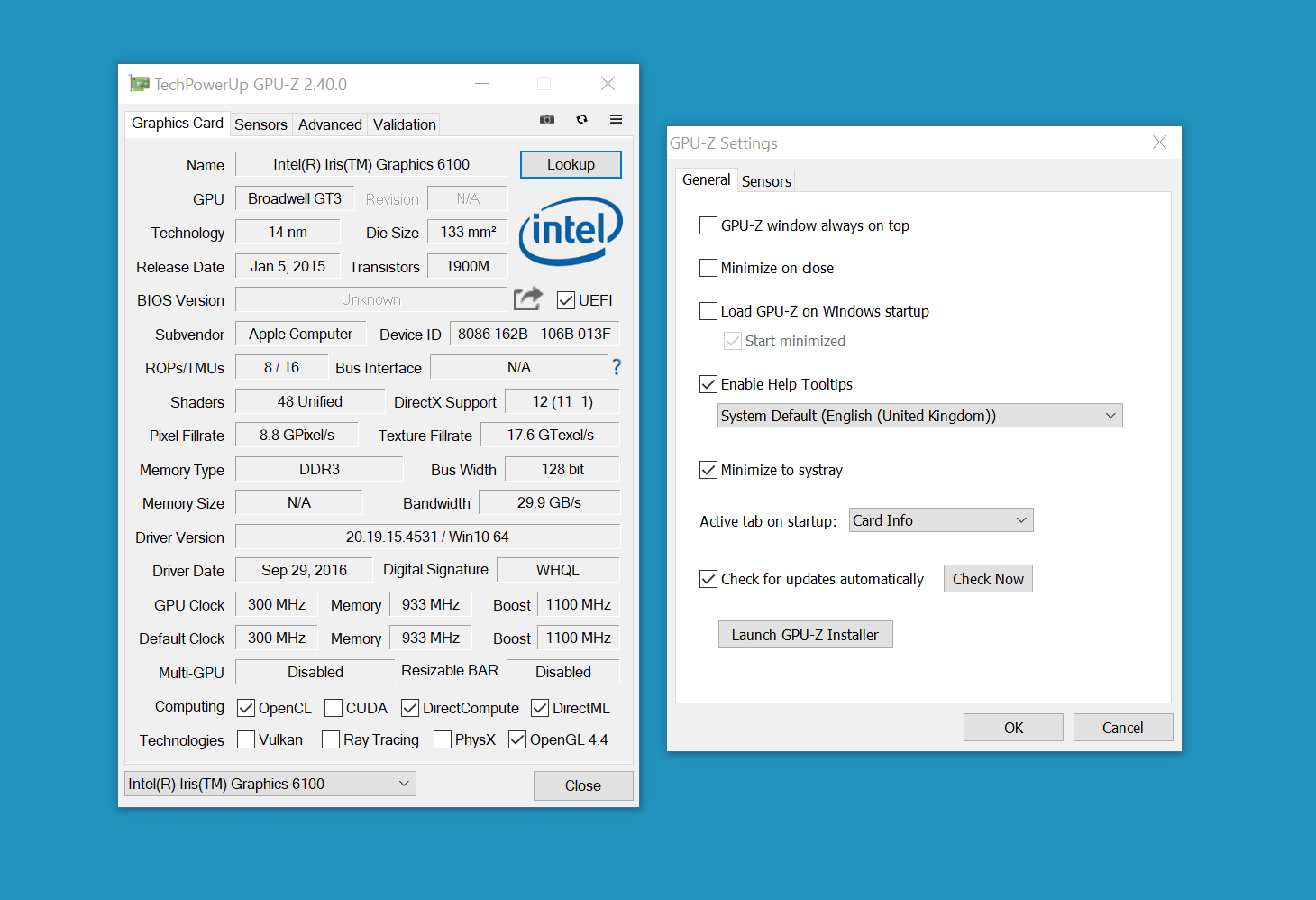
TechPowerUp GPU-Z 2.43.0
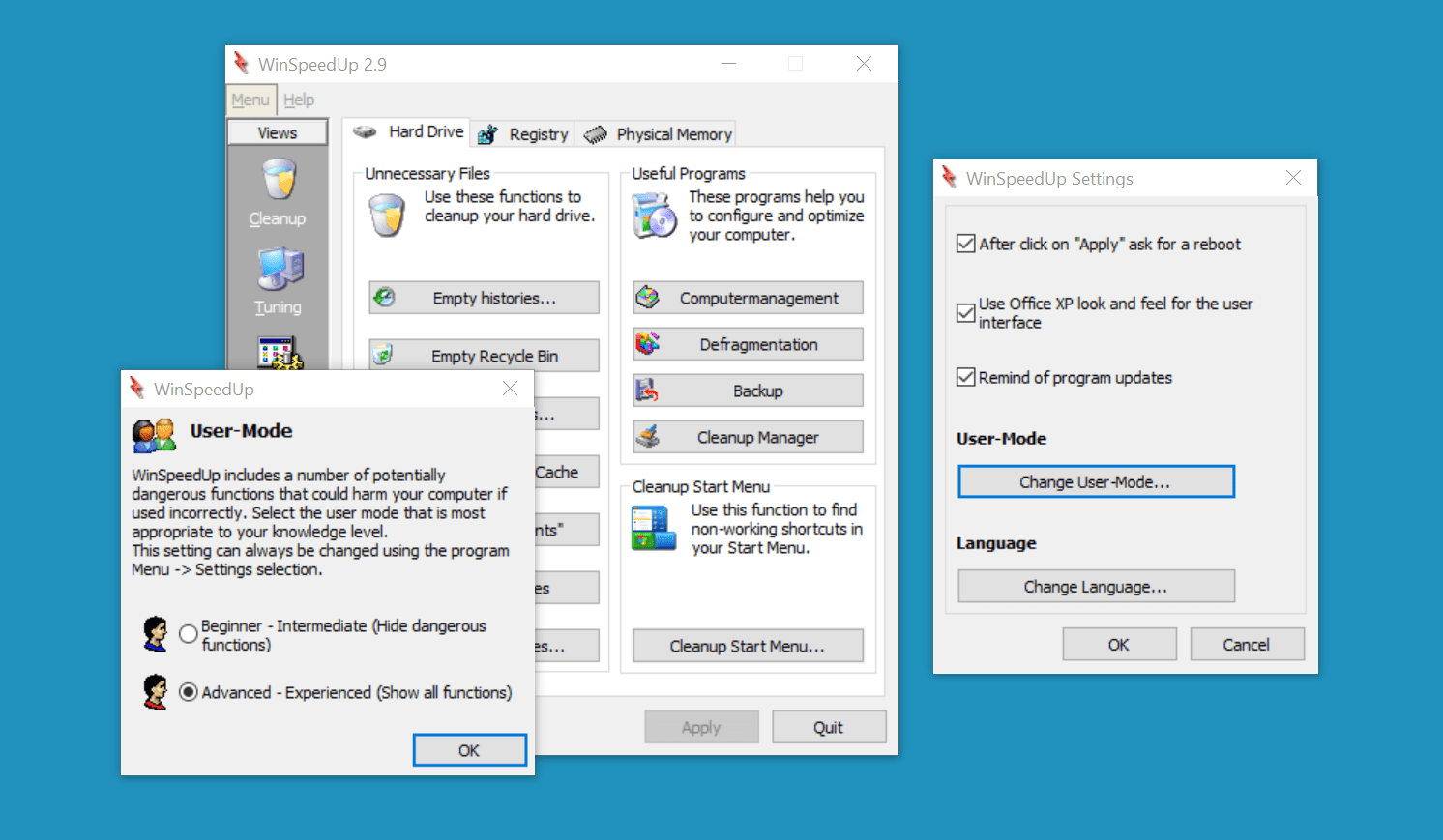
WinSpeedUp 2.9
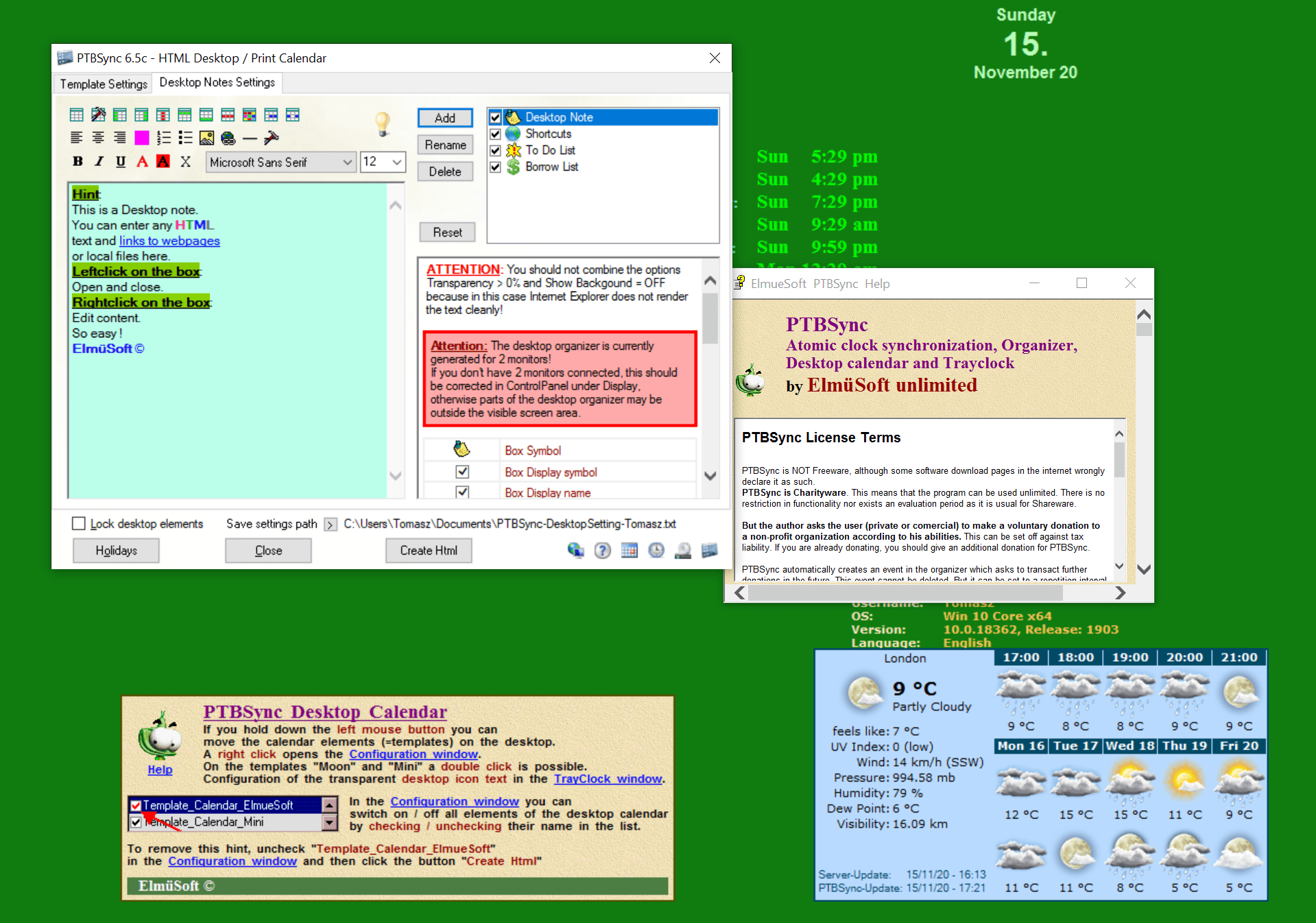
PTBSync 6.6d
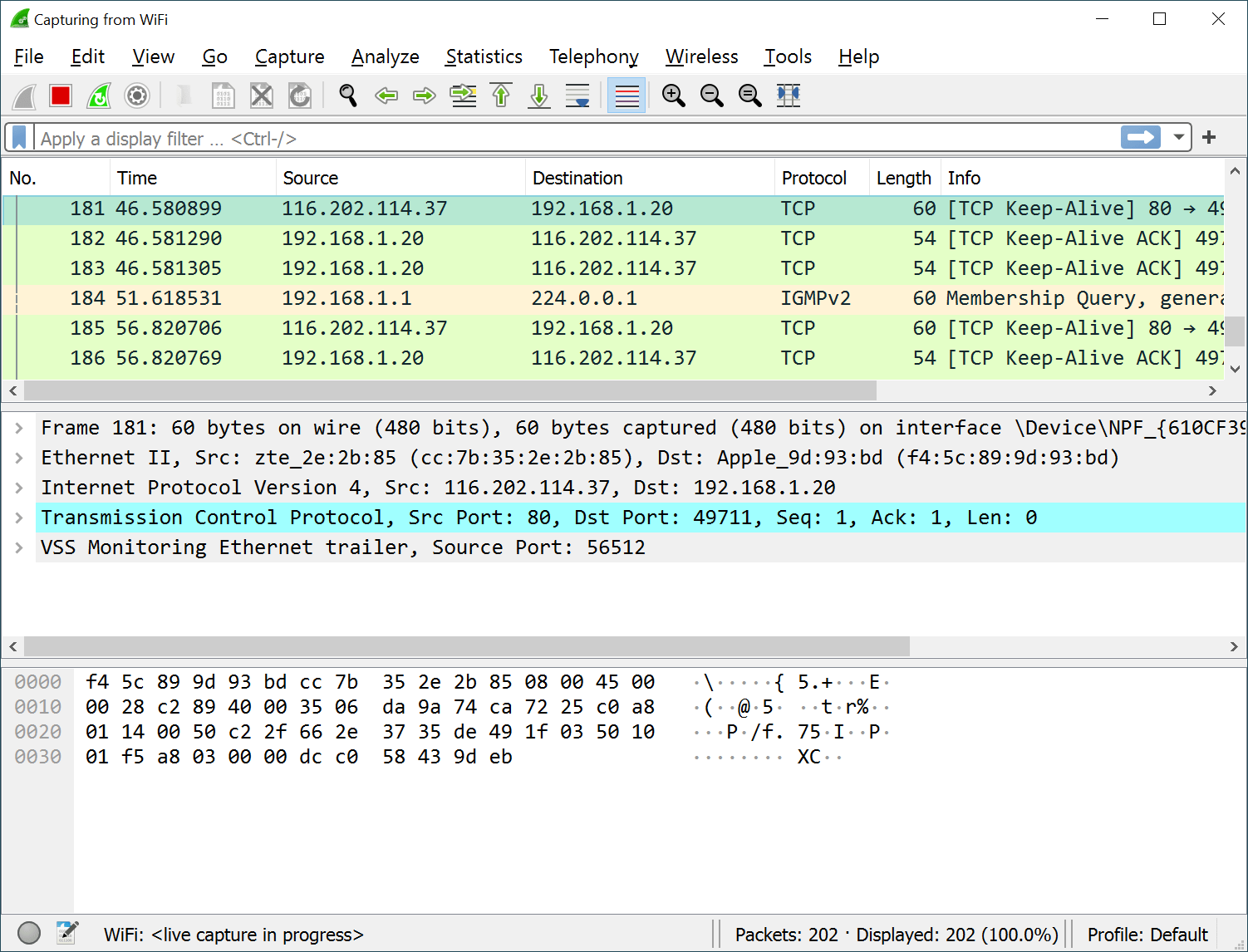
Wireshark 4.0.1
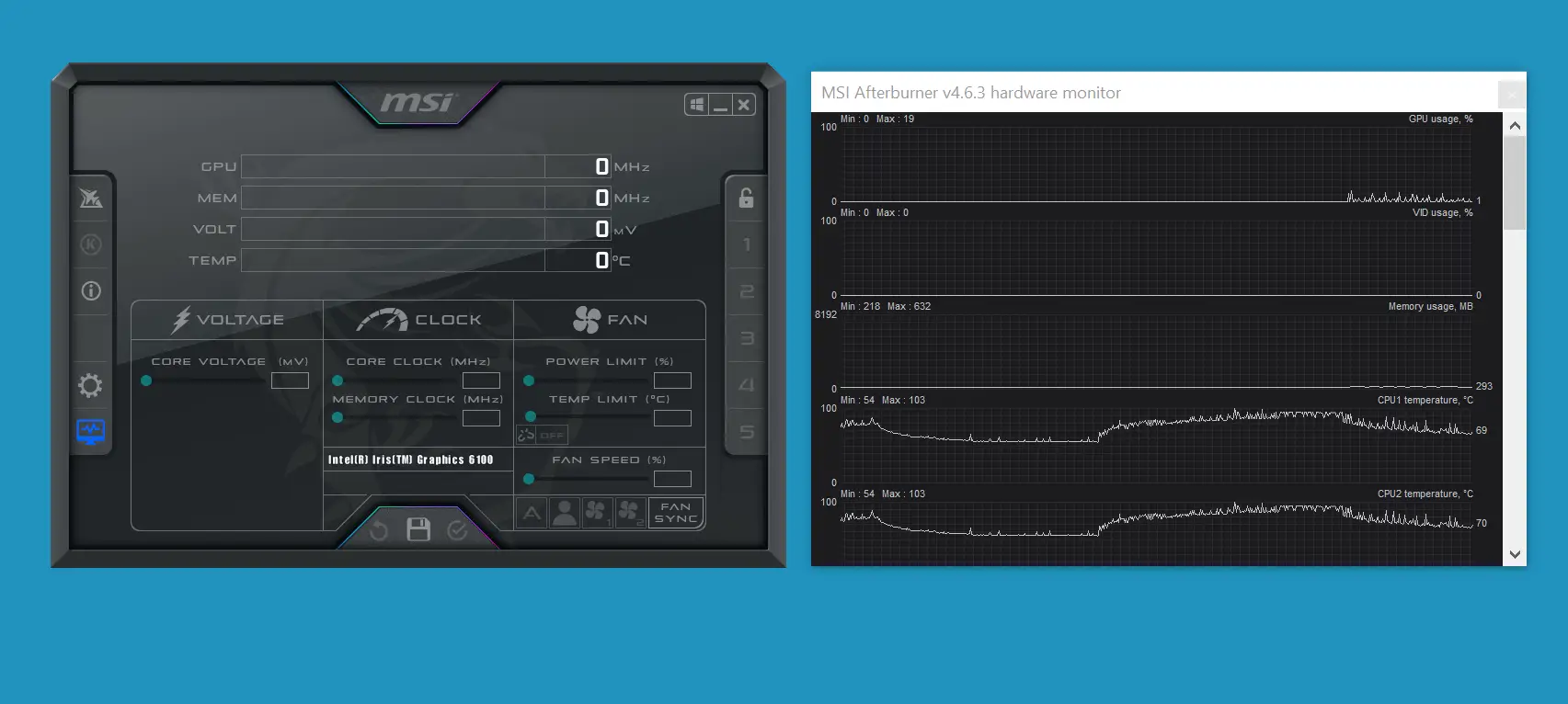
MSI Afterburner
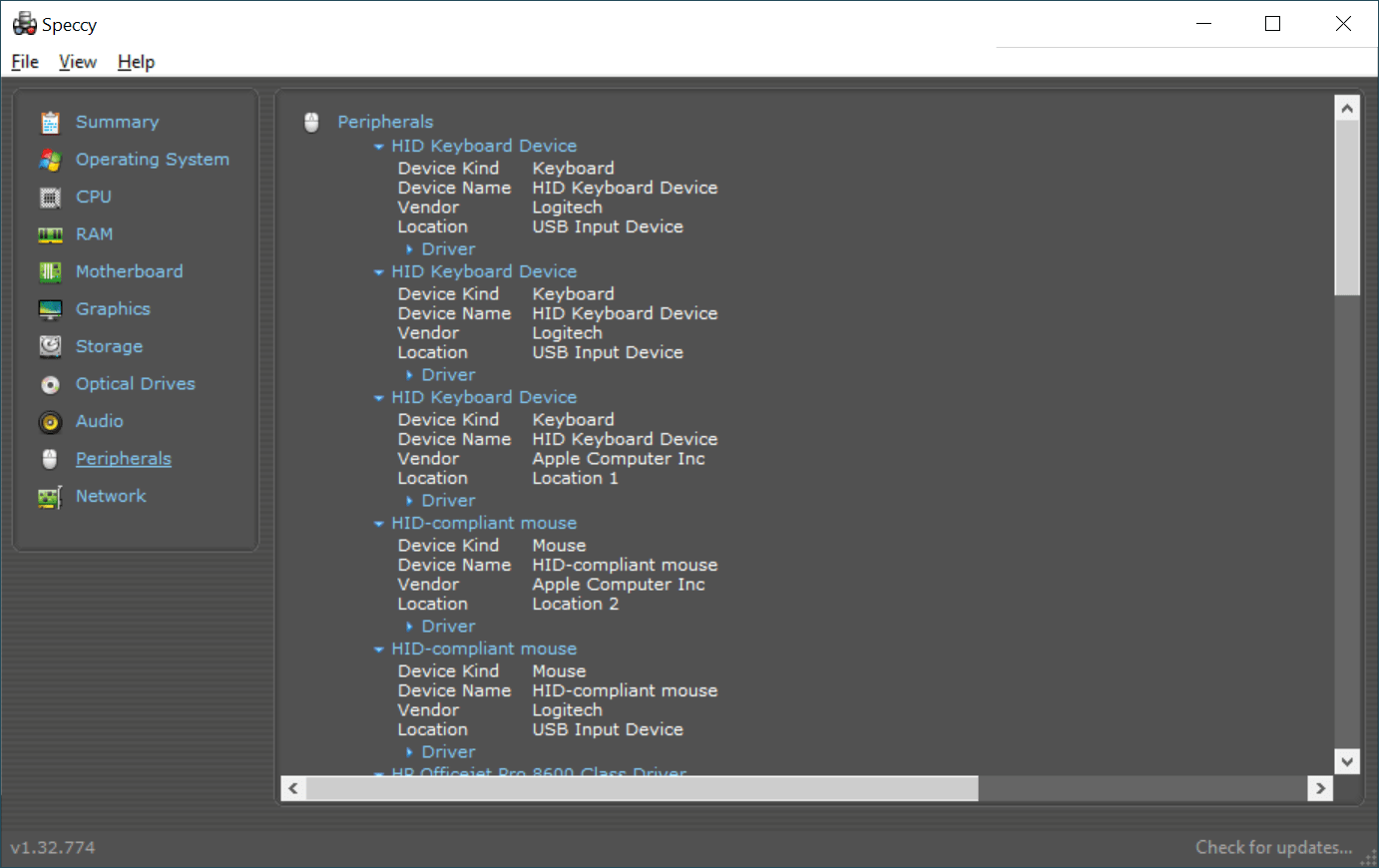
Speccy 1.32.774
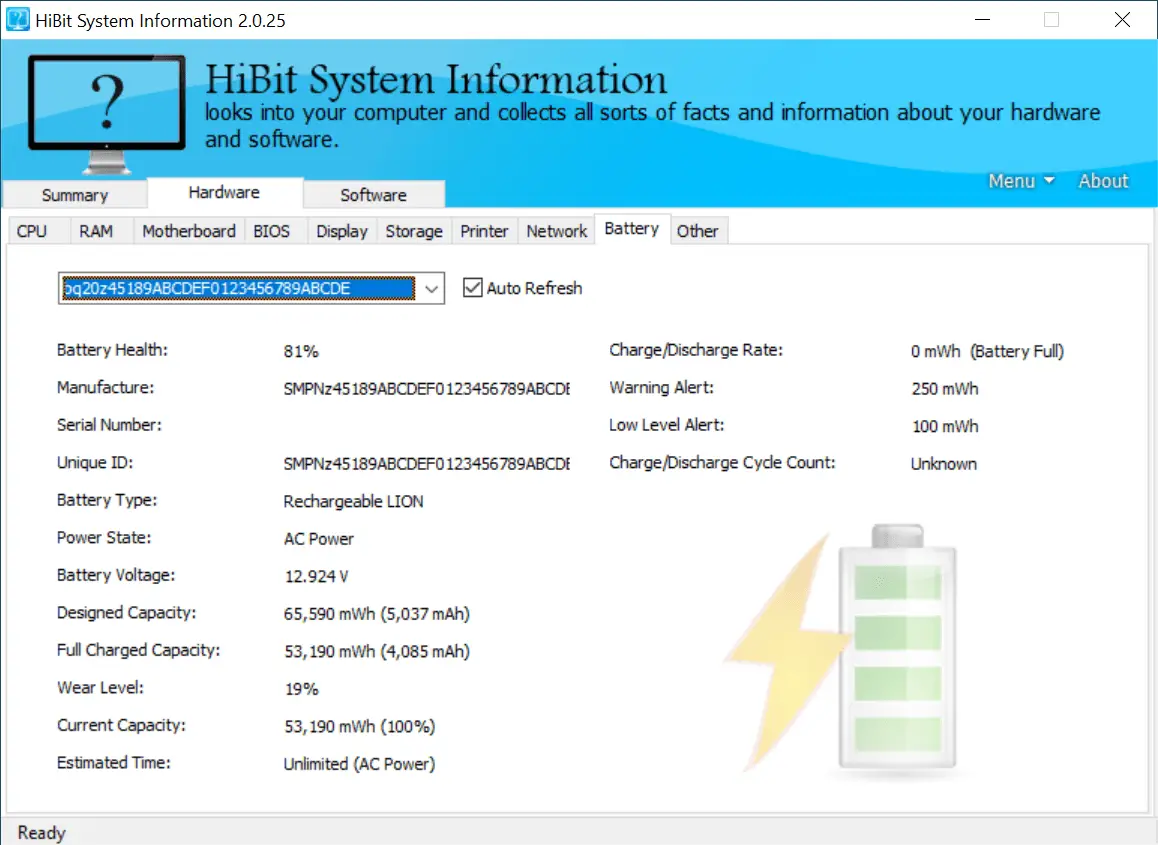
HiBit System Information 2.0.35

HiBit Startup Manager 2.3.20
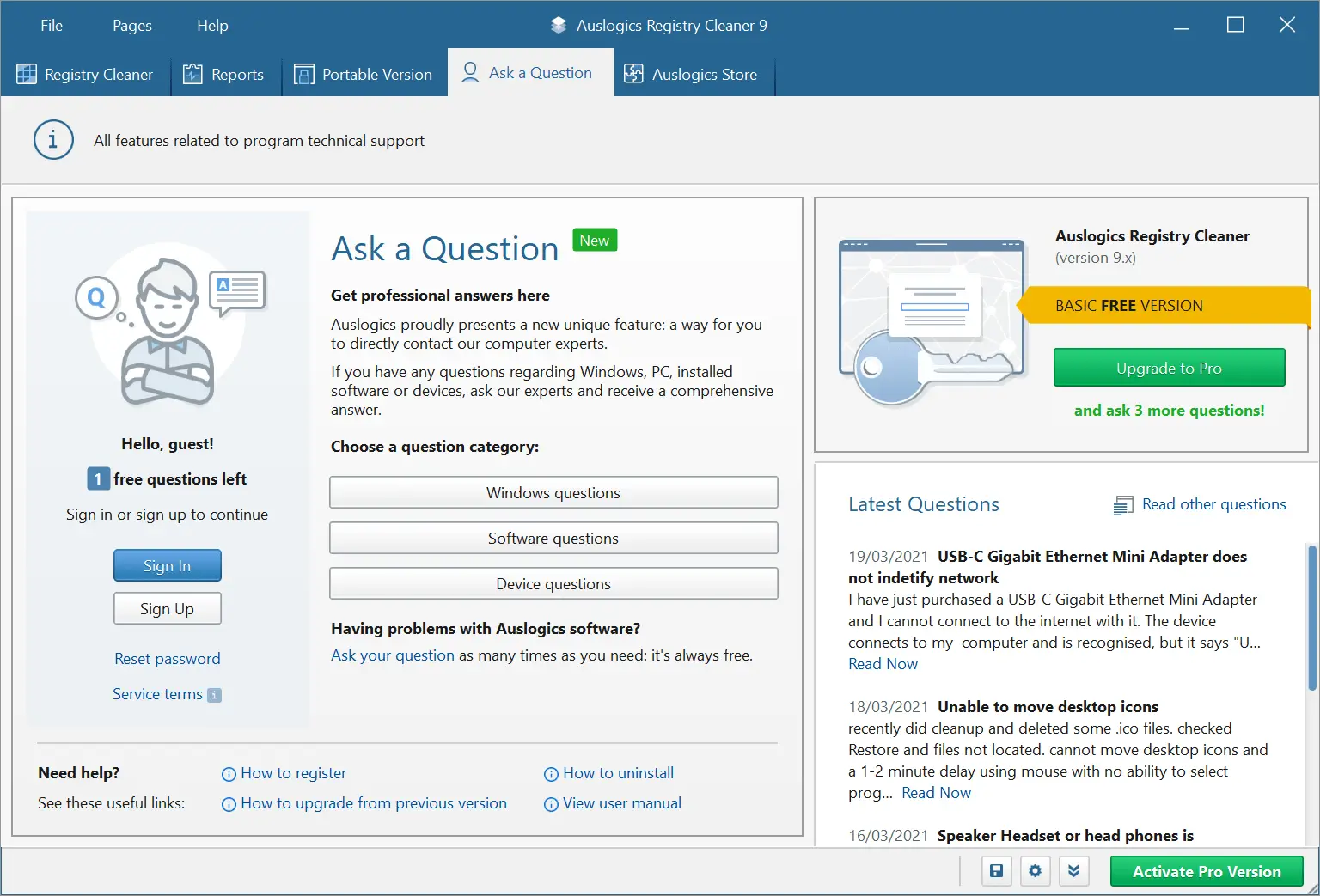
Auslogics Registry Cleaner 9.3.0.1
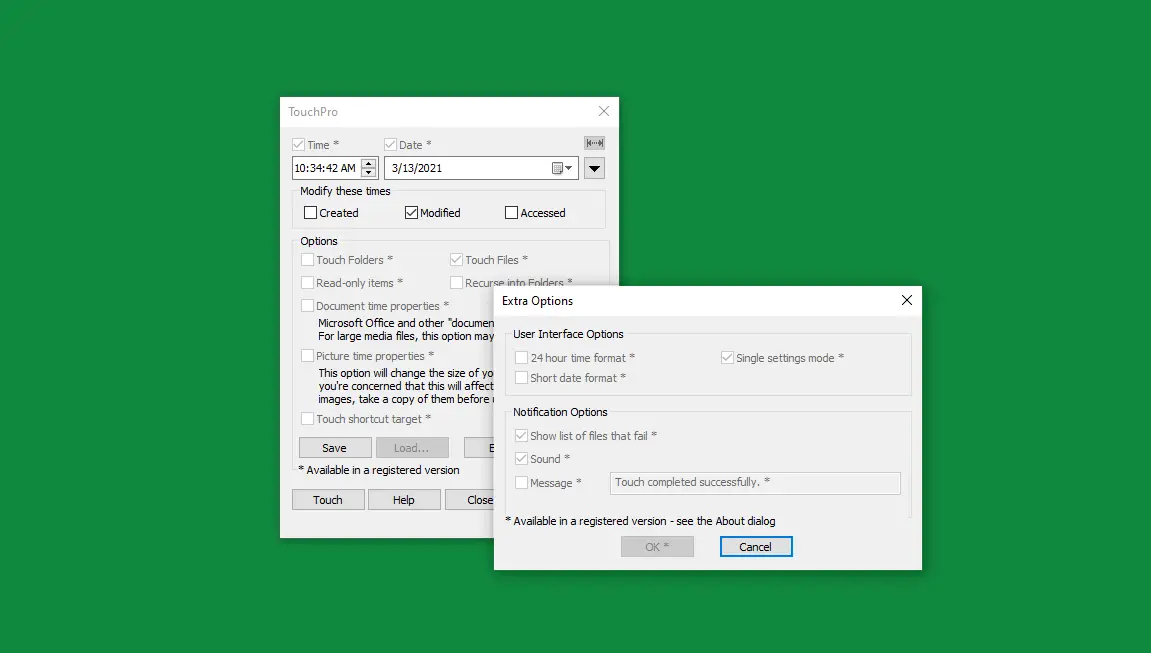
TouchPro 6.5.1.0
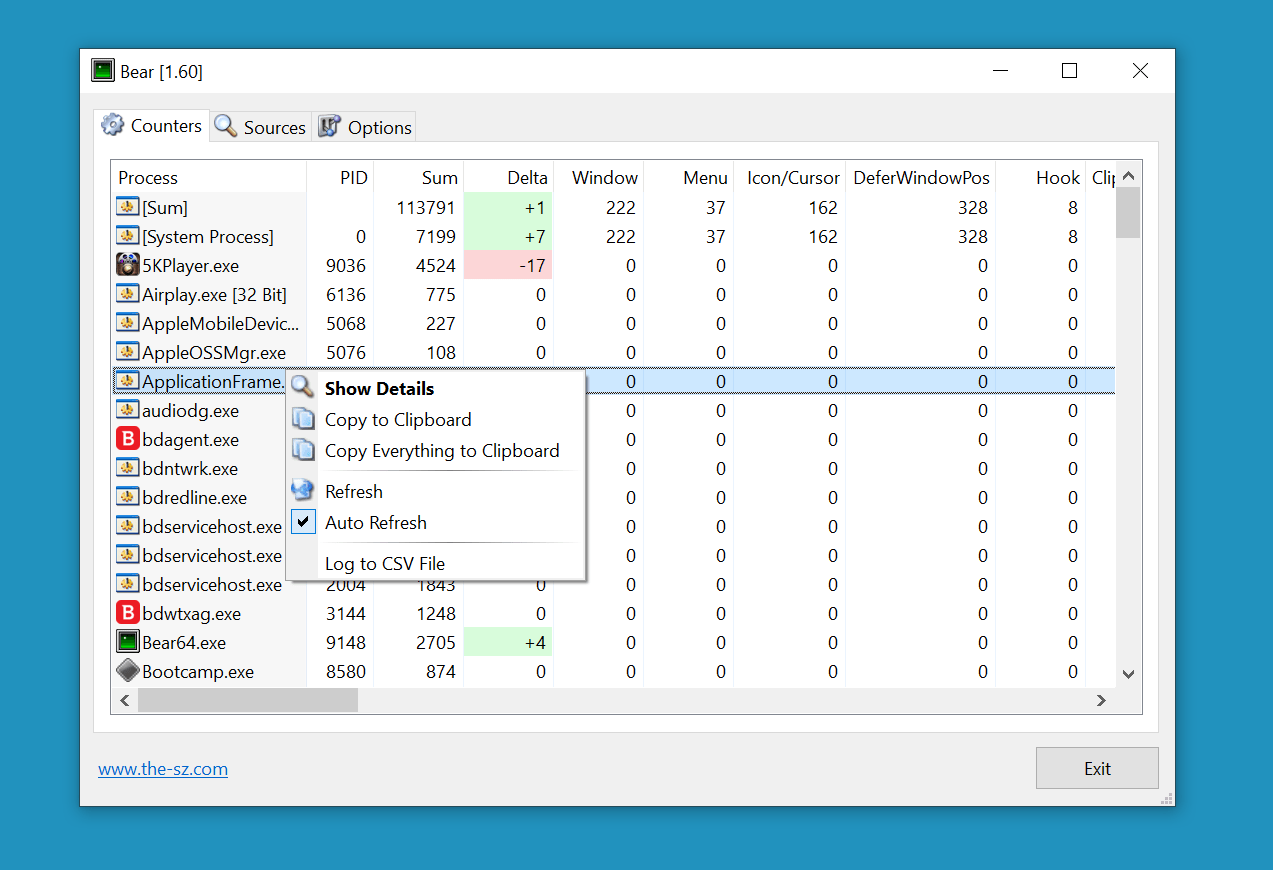
Bear 1.60